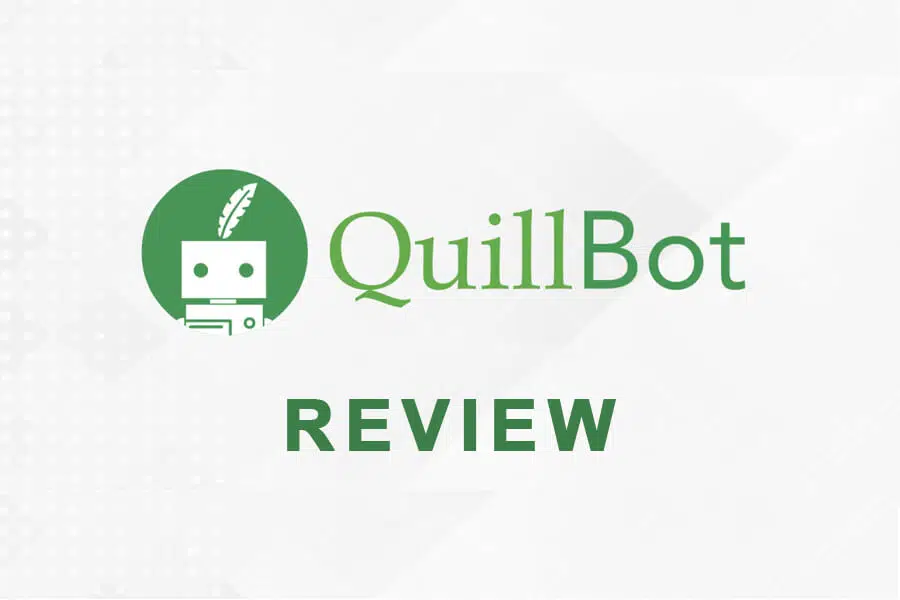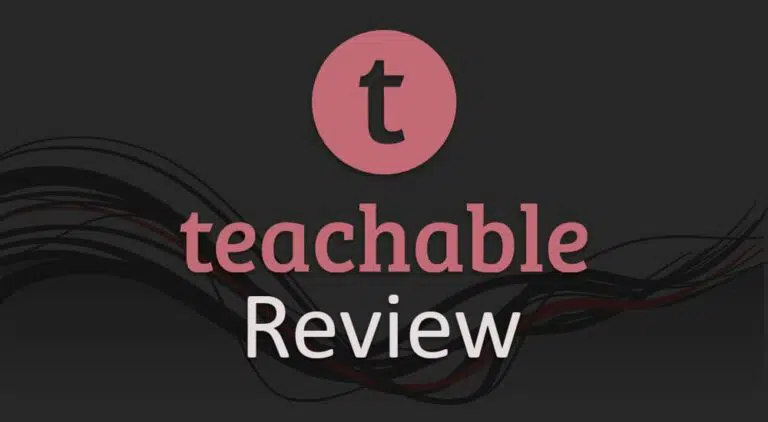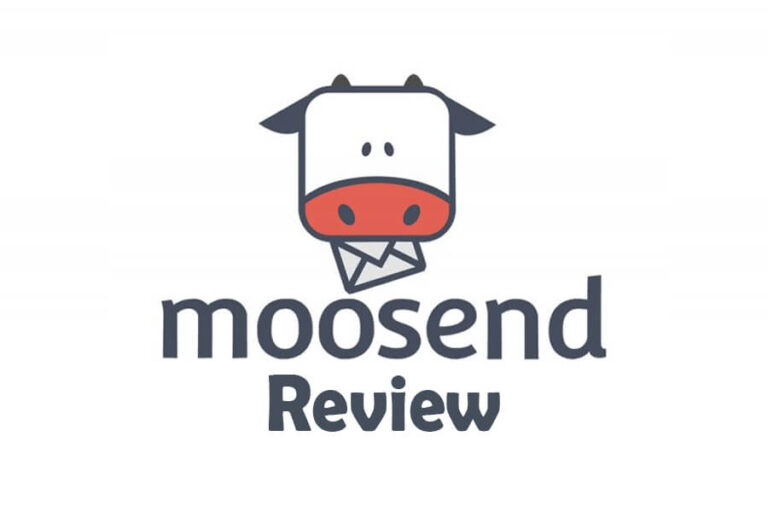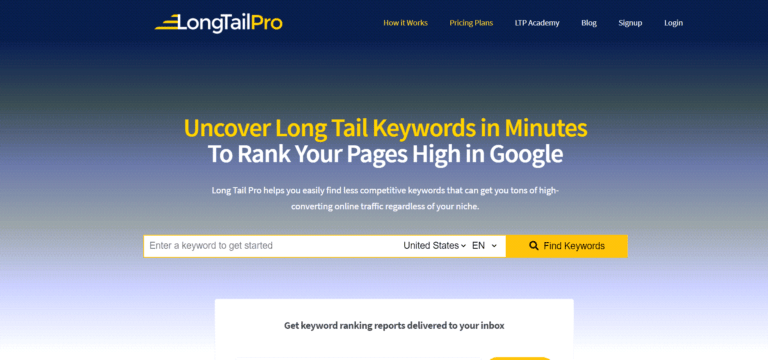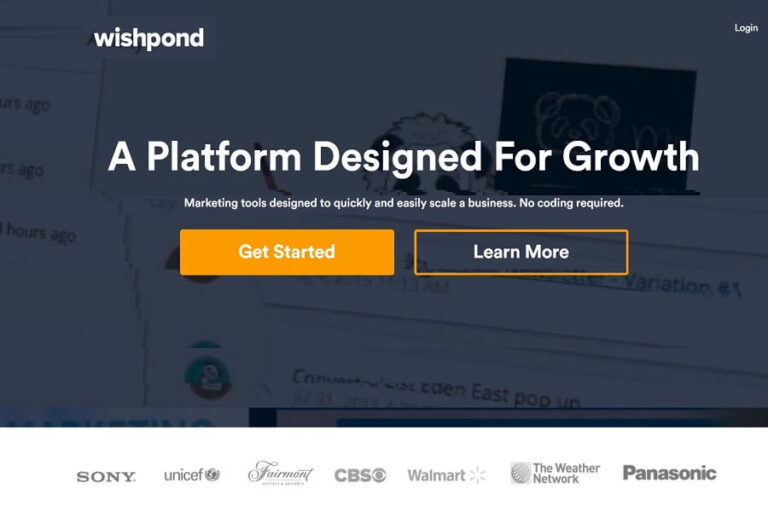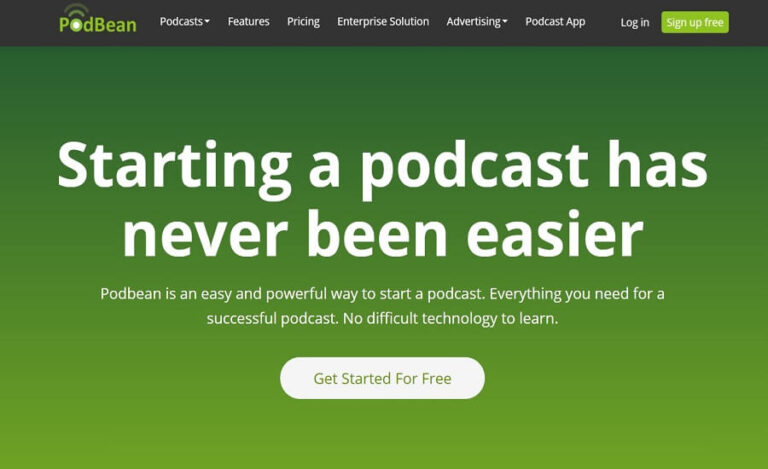Today, I will provide you with my QuillBot review.
QuillBot is a mixture of writing and technology.
In summary, your painful writing journey just got easier by using QuillBot. If you are considering using QuillBot and are looking for a detailed QuillBot review, please read on.
QuillBot is a state-of-the-art AI paraphrasing tool that helps you enhance your sentences by giving you many rephrasing choices to rewrite sentences, paragraphs, or any content in seconds, saving time and allowing you to learn on the go.
In this article, I have covered all the important aspects of this AI paraphrasing tool, its features, different quill modes, pricing, benefits, drawbacks, etc.
QuillBot Review
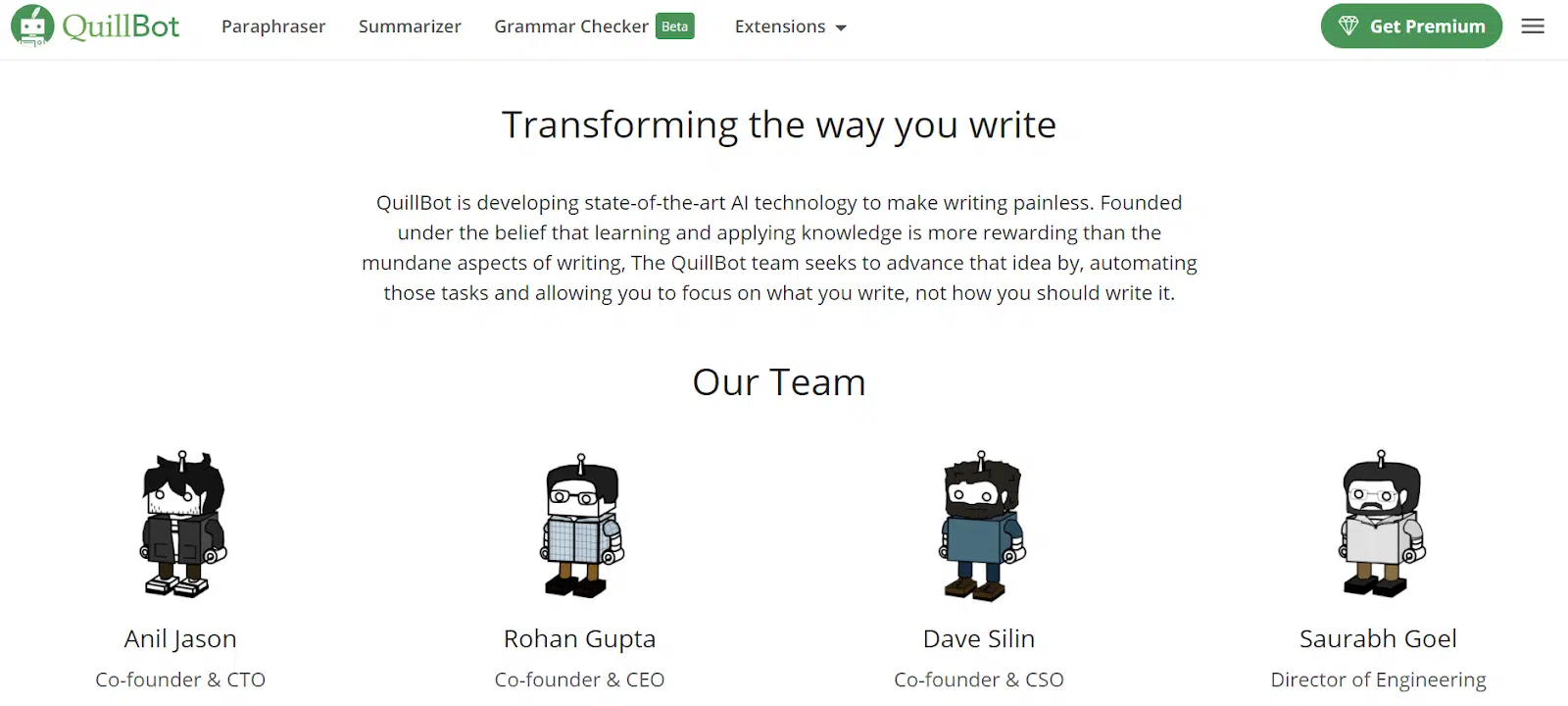
Anil Jason, Rohan Gupta, and Dave Silin founded QuillBot in 2017.
QuillBot is not limited to rephrasing sentences; it provides two more additional products, i.e., Summarizer and Grammar Checker. First, let us talk about the tool QuillBot is famous for—Paraphraser.
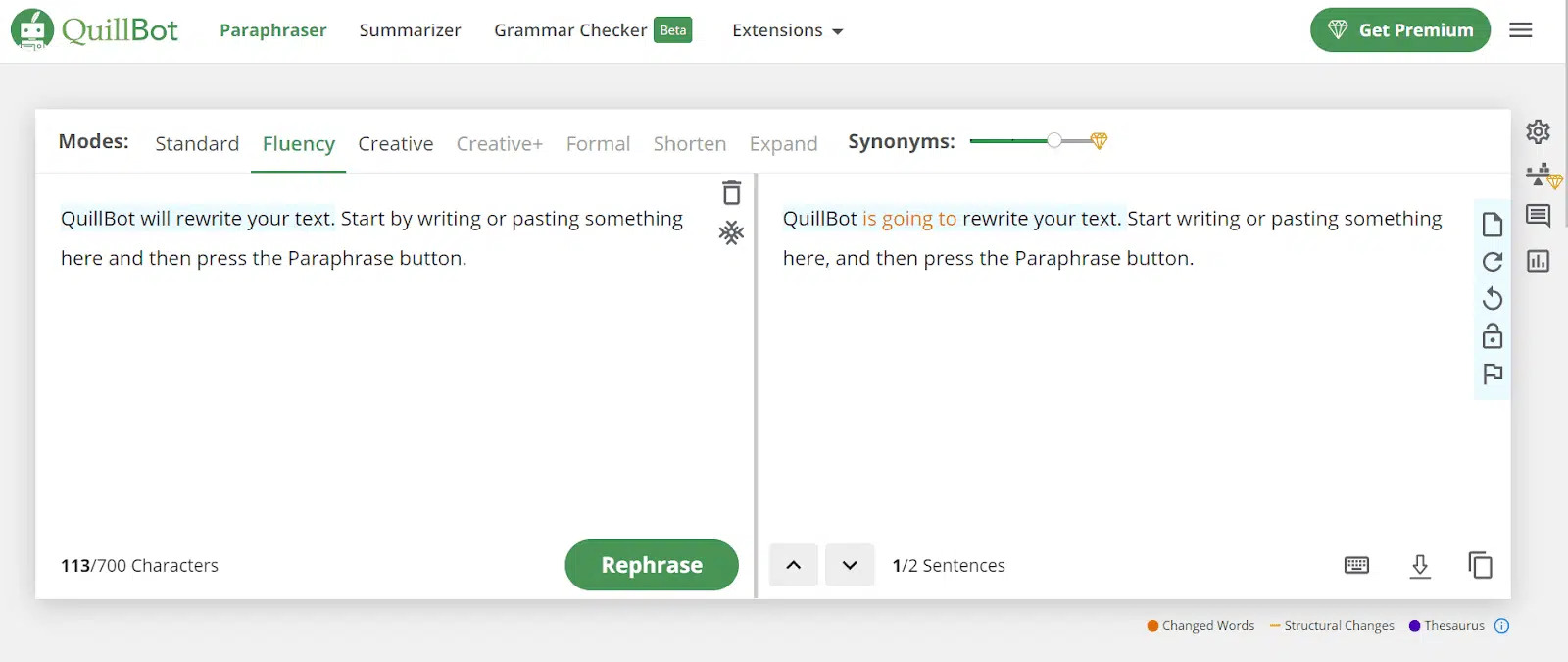
QuillBot Paraphraser lets you restructure, rearrange, and rewrite sentences in a paragraph without affecting the meaning of the content.
As you can see in the above image, the QuillBot Paraphraser comes with seven quill modes: Standard, Fluency, Creative, etc. You can customize your content as per the selected mode.
Click here to sign up for free
1. QuillBot’s Features
Summarizer: QuillBot’s Summarizer helps shorten long paragraphs and make the content as dense as possible.
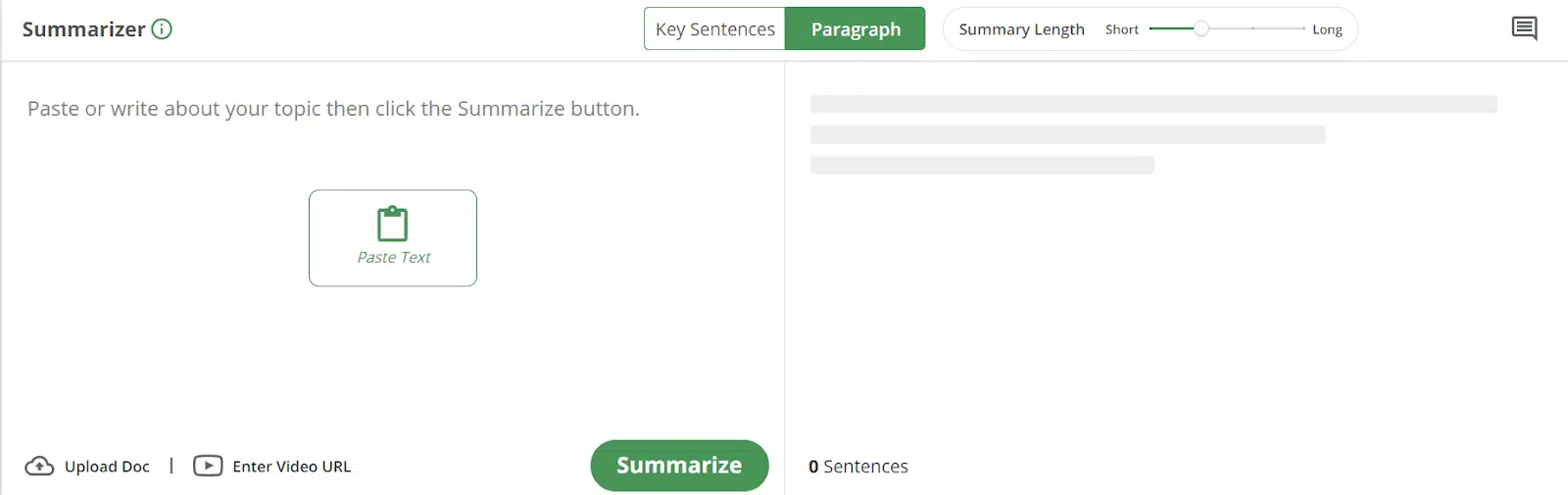
Grammar Checker: If your command of English grammar is not strong, you can use QuillBot’s Grammar Checker and scan it to fix all errors.
I have done a detailed review of both the QuillBot Summarizer and QuillBot Grammar Checker tools below.
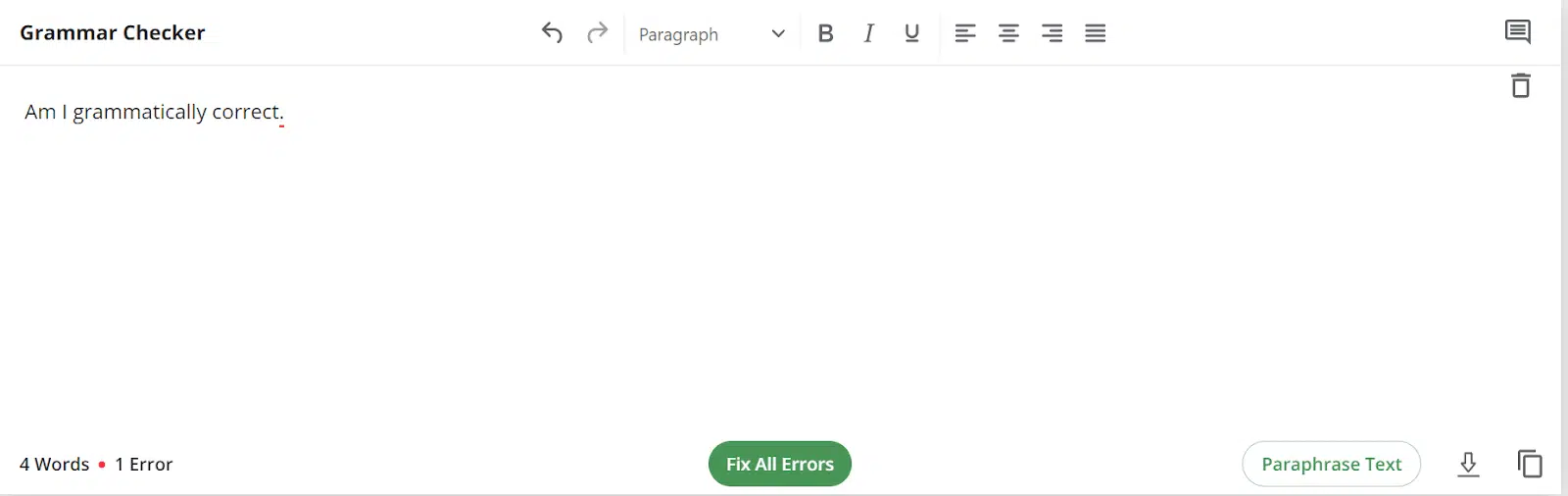
Extensions and Add-ons: QuillBot’s extensions are available on Google Chrome, Microsoft Word, and Google Docs. You can use QuillBot anywhere.
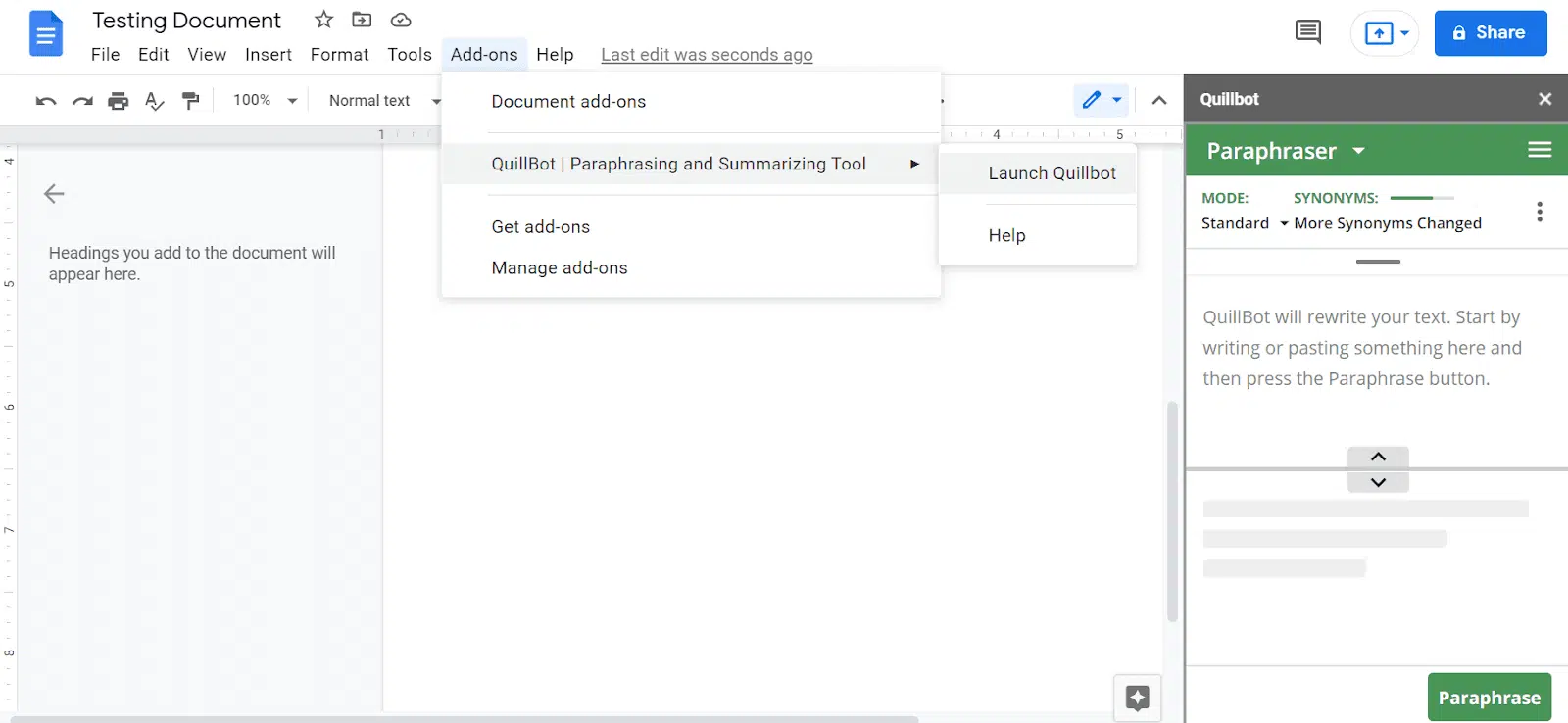
A guide on how to add QuillBot to your Microsoft Docs for Windows and Mac, as well as Google Docs, is available here.
Ease of Use: QuillBot has a modern and simple interface allowing users to use the platform quickly. All three tools are easy to use. You won’t face any trouble figuring out how to use the platform.
Paste the content in the blank input field and hit the green button.
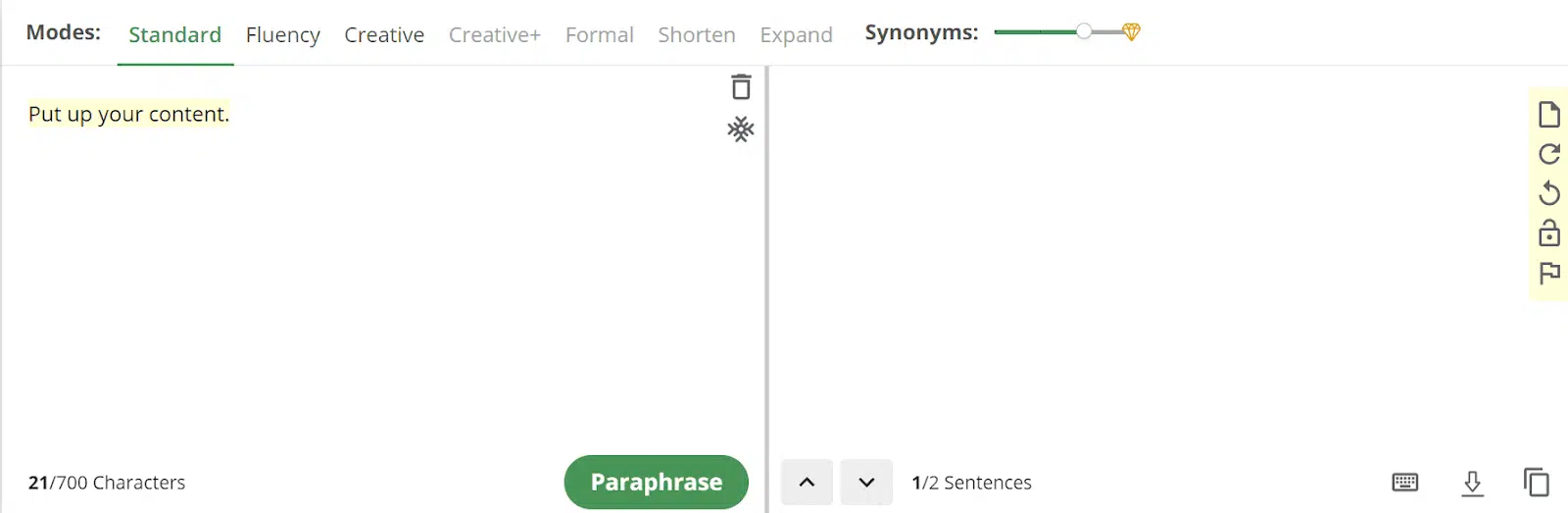
Freeze Words: You may not want to change some phrases or terms.
QuillBot lets you save those in the freezing box, which prevents them from being replaced. This feature allows you to set the conditions for how you want the AI to work.
This premium feature is available in the paid plan, but you can set one freeze word with a free account.
To use this feature, follow these steps:
- Go to the input text field
- Navigate to the freeze button placed just below the delete icon
- Put in your word (that you want to freeze) and hit enter.
With a premium account, you can freeze more than one word. Put a comma between the words and hit the enter button.
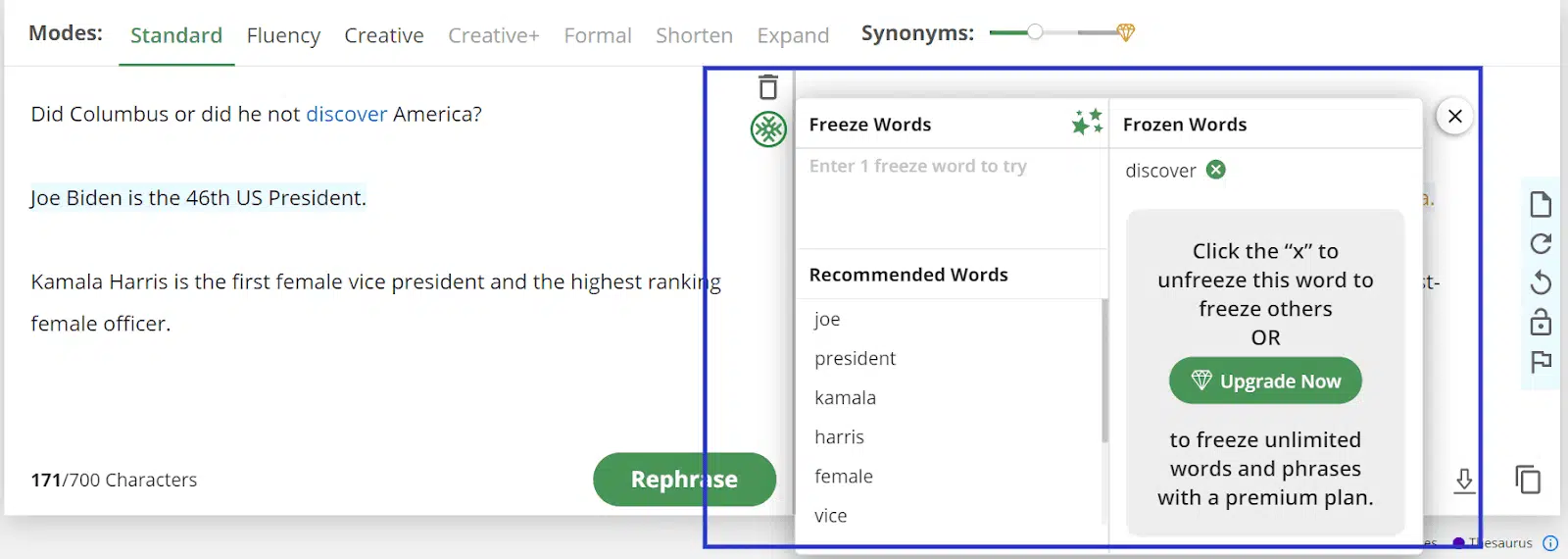
The 7 Quill Modes
Modes help you rewrite text with different tones.
If you want a formal tone, then select Formal mode.
If you want to expand your sentences, set them to “Expand” mode. Of the seven quill modes, only three, i.e., Standard, Fluency, and Creative, are available in the free account. The rest are only available in the premium account.
The seven modes are explained below with examples.
#I. Standard Mode
Standard mode is the default setting. This mode will change your phrases and words without changing the meaning. It will help you neutrally rephrase your sentences.
An example is given in the screenshot below.
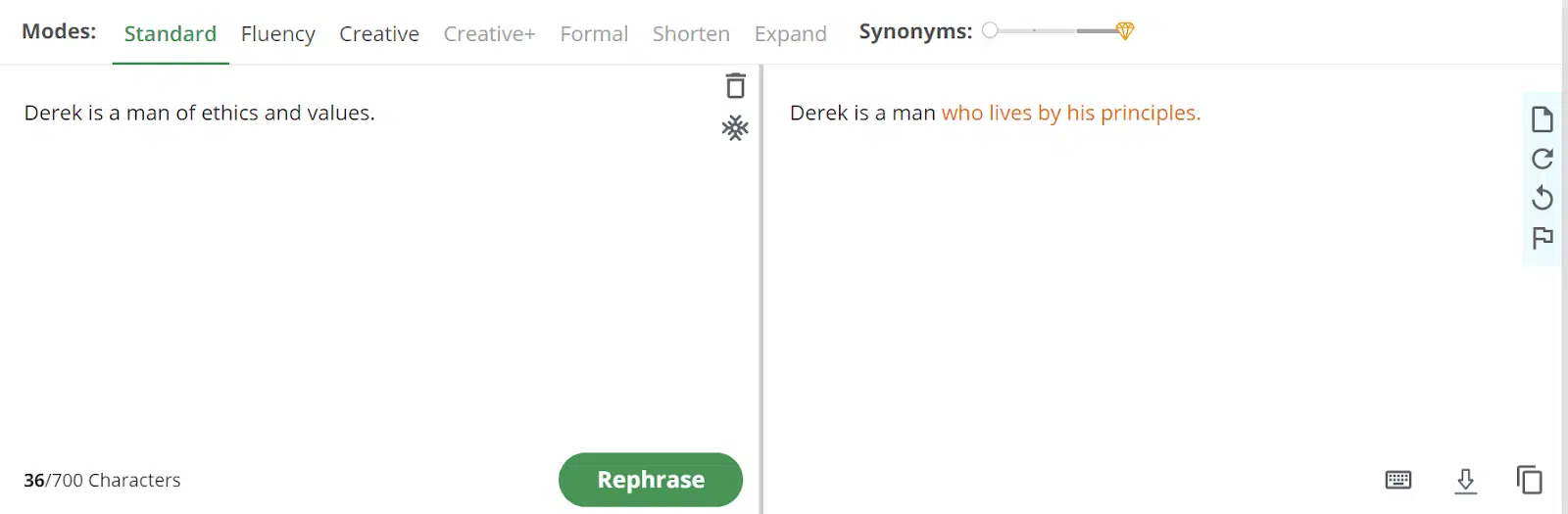
#II. Fluency Mode
Fluency mode changes your sentences while keeping accuracy intact and fixing grammatical errors.
Example:
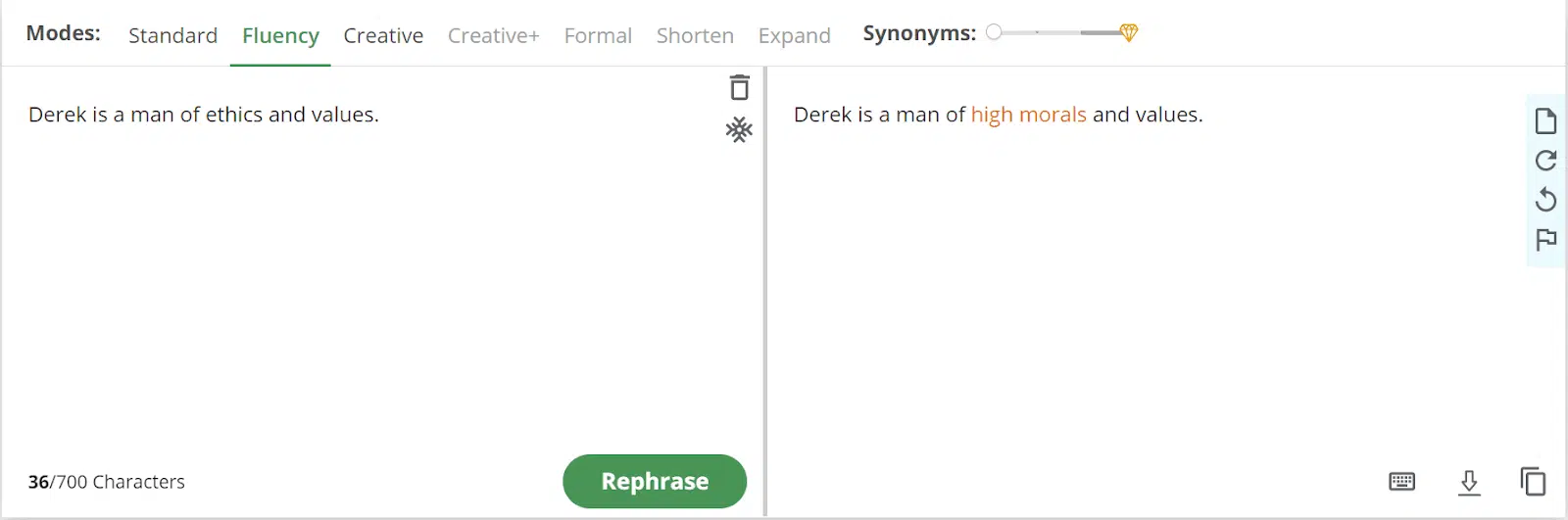
#III. Creative Mode
The creative mode makes your phrases creative. This mode changes your sentence a lot more than in other modes. Here, meaning can change. Creative mode is more likely to cause errors in your output.
Double-check your content for accuracy and errors if you use this mode.
Example:
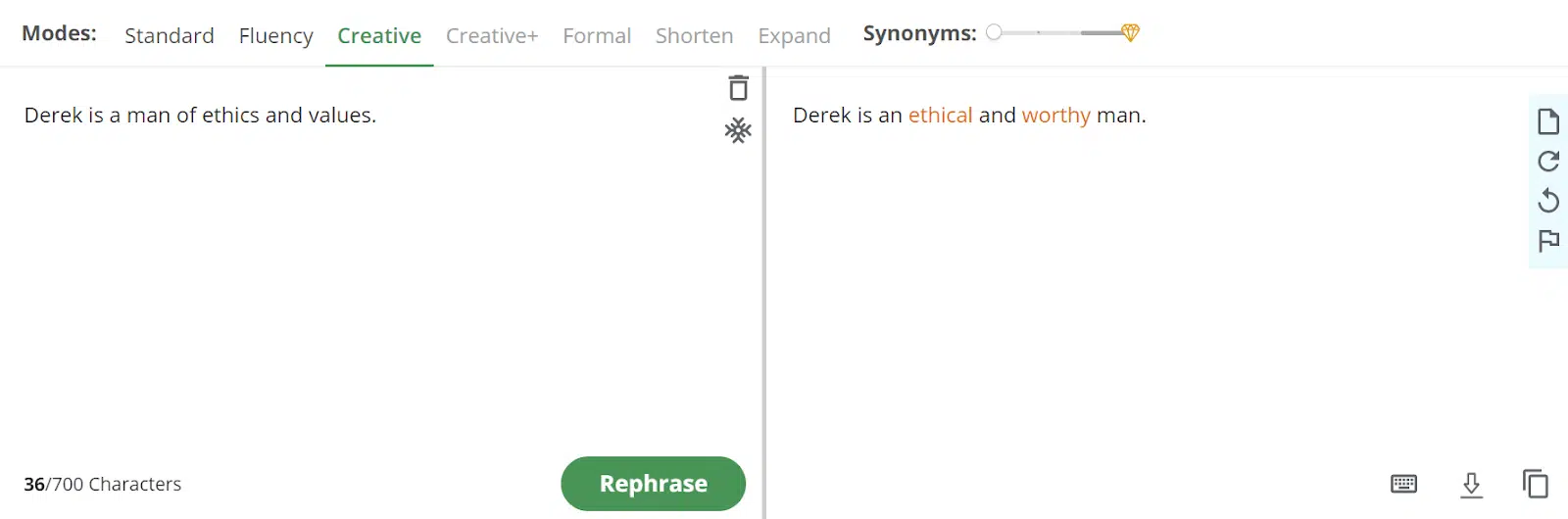
#IV. Creative+ Mode
Creative+ mode is the updated model of Creative mode. With the Creative+ mode, your text will be carved more creatively. The AI tries to interpret your content more.
Example:
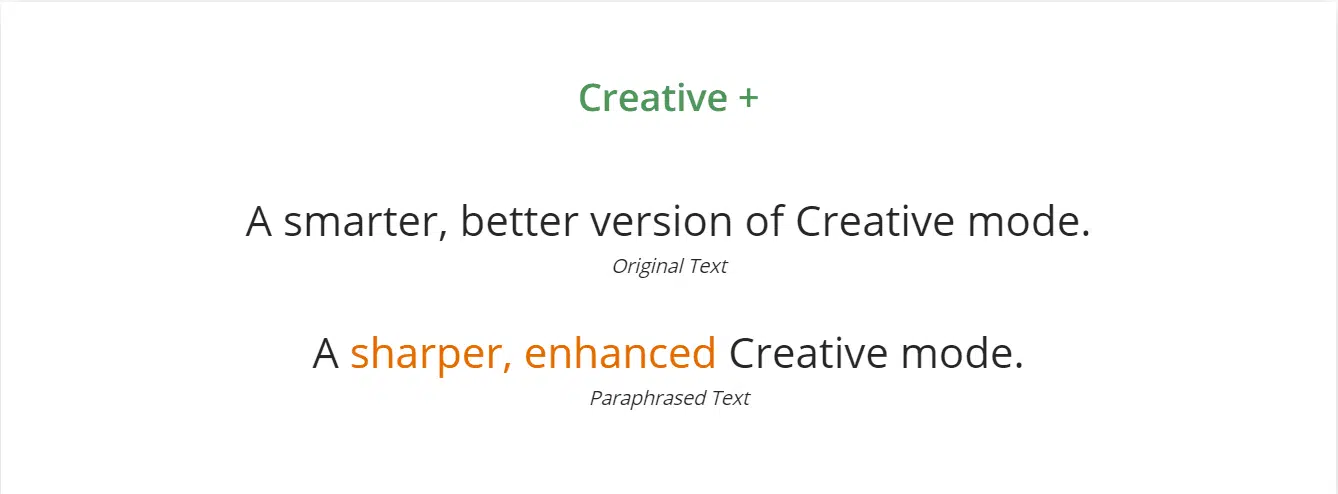
#V. Formal Mode
This mode allows you to write a formal text for official, business, and academic purposes. If you want your sentences to sound professional and sophisticated, the formal mode is what you need.
Example:
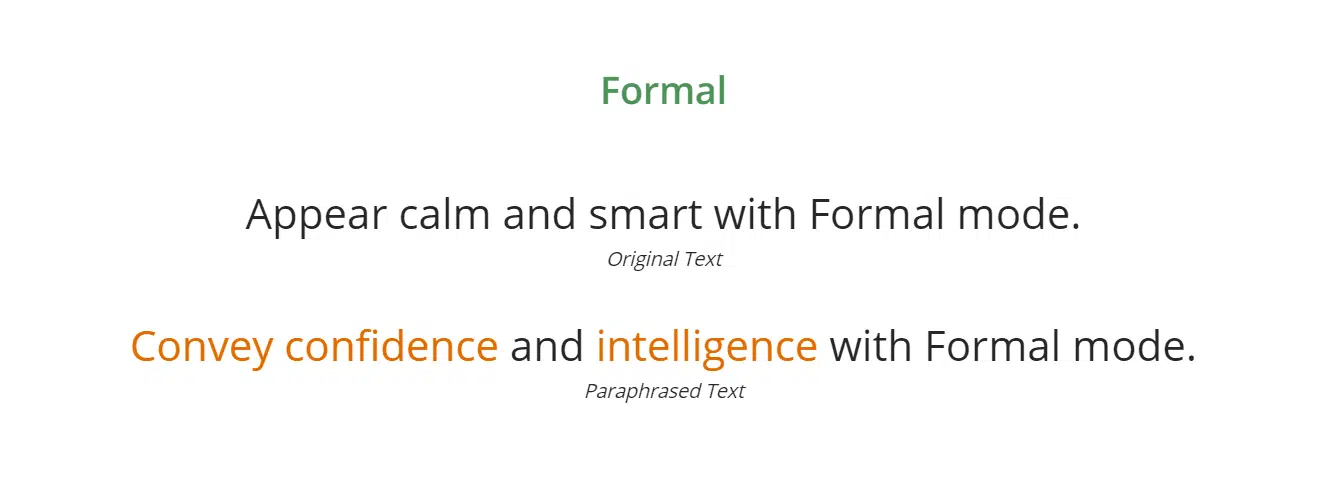
#VI. Shorten Mode
Shorten mode helps you condense your sentences and makes them as concise as possible without changing the context.
The Shorten mode will help you write your content without compromising the message in fields where characters and word counts are restricted.
Example:
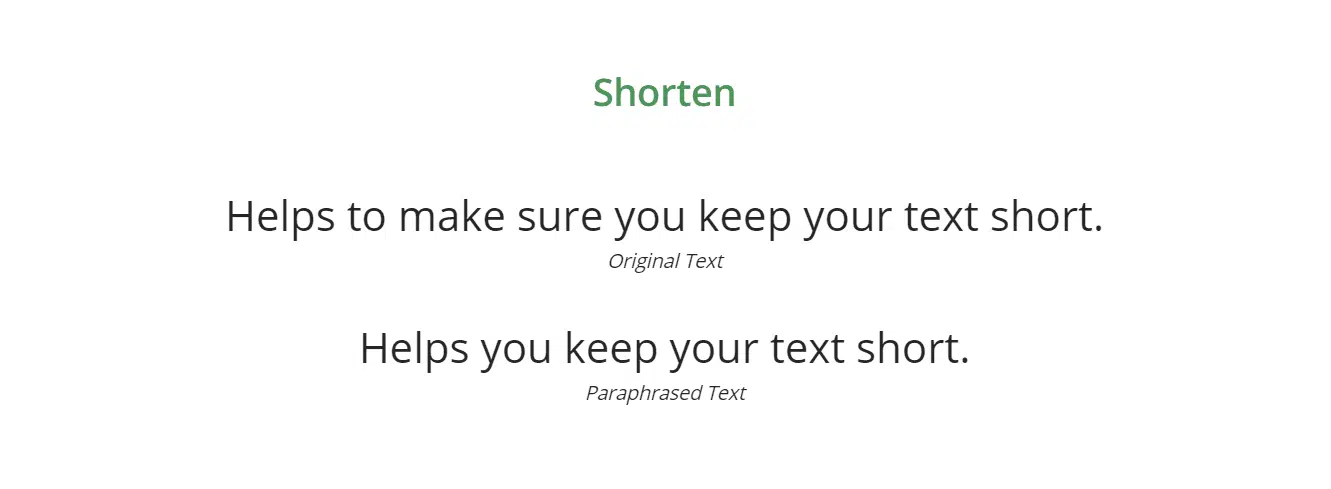
#VII. Expand Mode
This mode works the opposite of the Shorten mode. Its job is to expand your phrases. This is helpful when you have to meet a certain number of words.
Example:
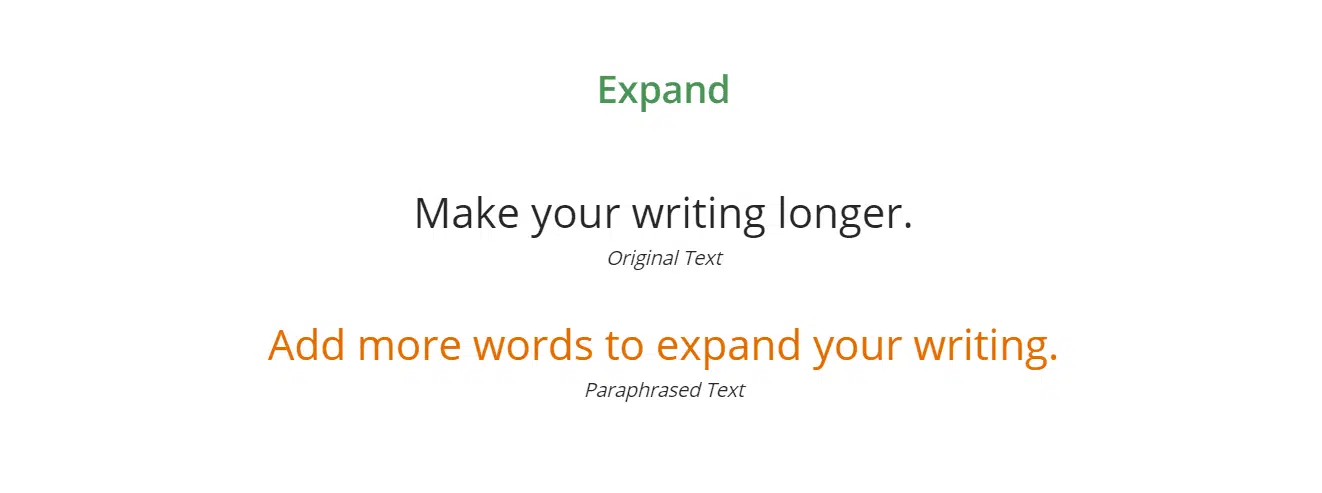
Things You Must Know About QuillBot
1. The Character Limit
You can try QuillBot without creating an account with a word limit is 400; you can use Standard and Fluency modes.
After creating the free account, you can use up to 700 words and access to Creative mode.
2. Synonyms Bar
Besides the modes panel, you will find a Synonyms sidebar, previously known as “Words Flipper.”
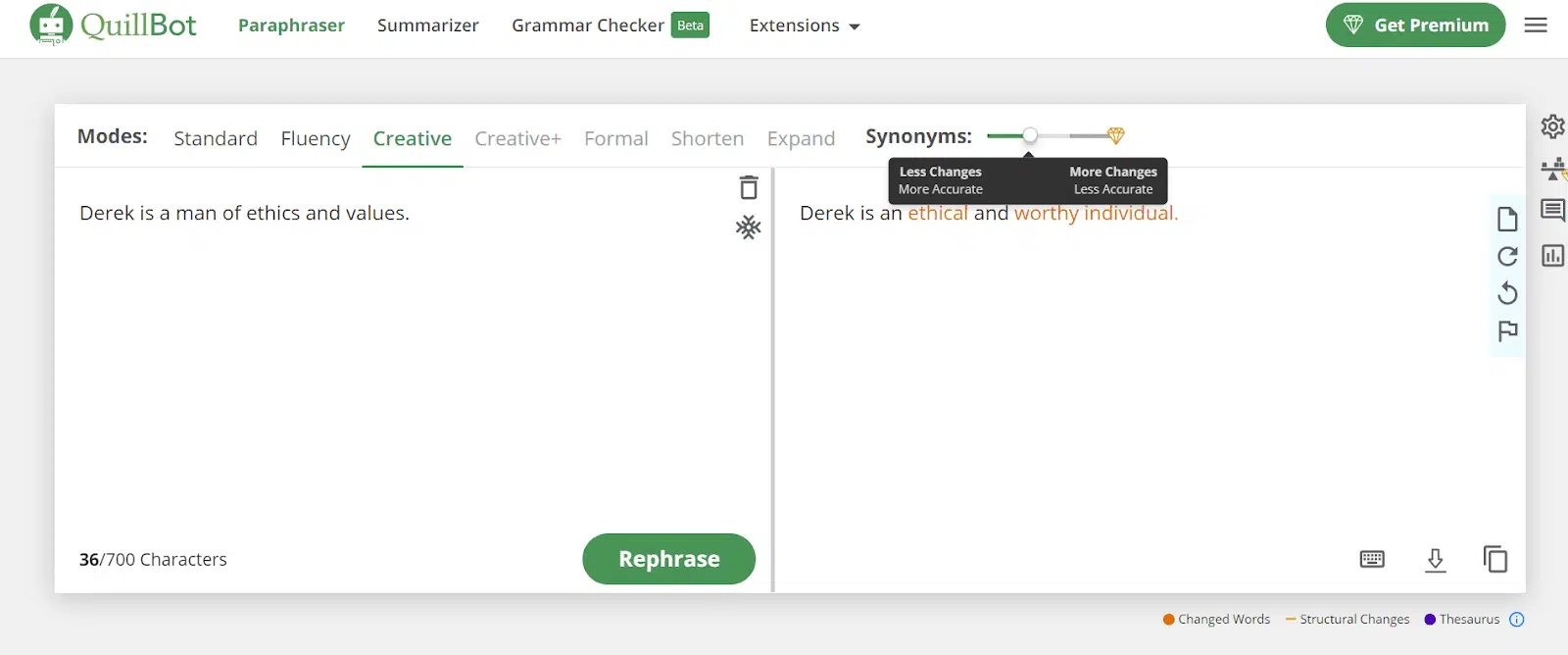
If you hover your cursor over that bar, you will find it saying “Less Changes,” “More Accurate,” and “More Changes,” “Less Accurate.”
Adjusting the slide bar allows you to make more or fewer changes in your paraphrasing results. The Synonyms bar has 4 points starting from low to high. The tool is set on the second dot by default, except for in Fluency mode. In Fluency mode, the Synonyms tool is set at 1.
For free accounts, the settings are restricted to the 3rd point only. I don’t think you will need a higher range of synonyms than this. The AI will make more changes to your content at the highest point, directly affecting the accuracy.
It is up to you if you want more accuracy or more changes. The Synonyms bar provides both options to rephrase the content.
3. Toolbar Kit
Before we discuss the toolbar kit, let us first glance at the picture below.
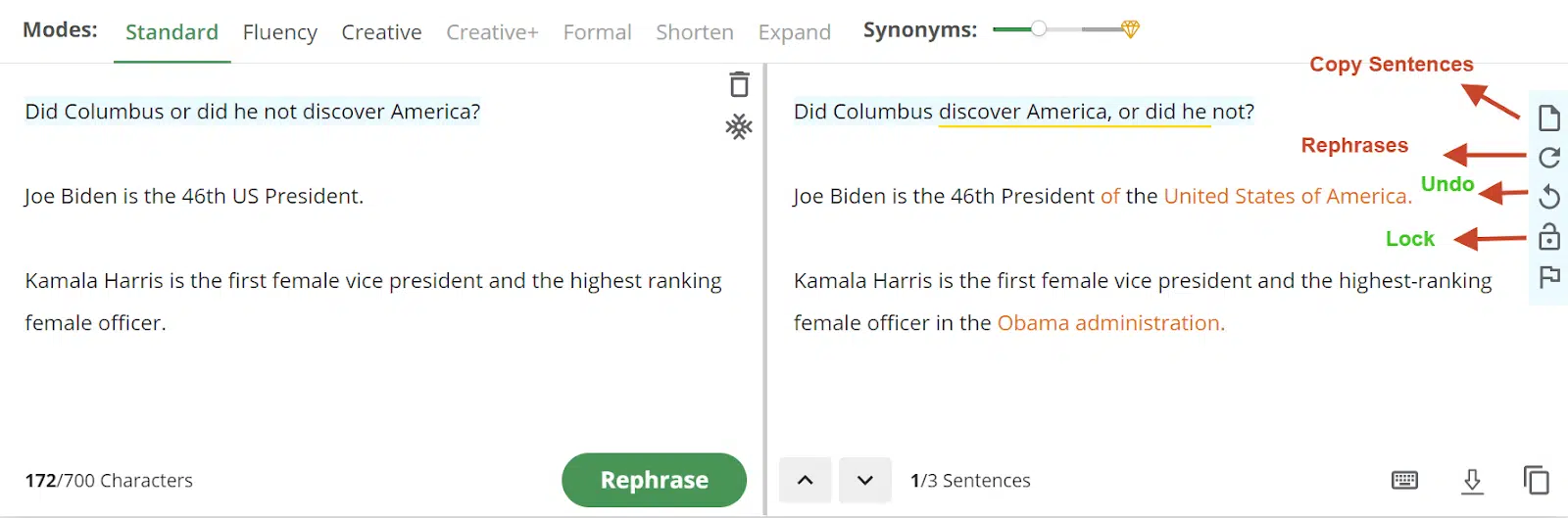
You will see a toolbar with the following options in the right-hand pane.
- The first tool is named “Copy Sentences.” You can copy the sentence you want to use and not the entire paragraph by clicking on it. Hover your cursor over the sentence you want to copy.
- The next tool is named “Rephrases.” It lets you rephrase a particular sentence in your paragraph. Rephrasing a specific sentence and not the entire output is a helpful option.
- Undo does what it is famous for doing. If you made an error, hit the undo button or Ctrl+Z.
- The last option is the flag icon, which is used for reporting.
If you look at the options at the bottom of the text editor in the output box, you will find four options.
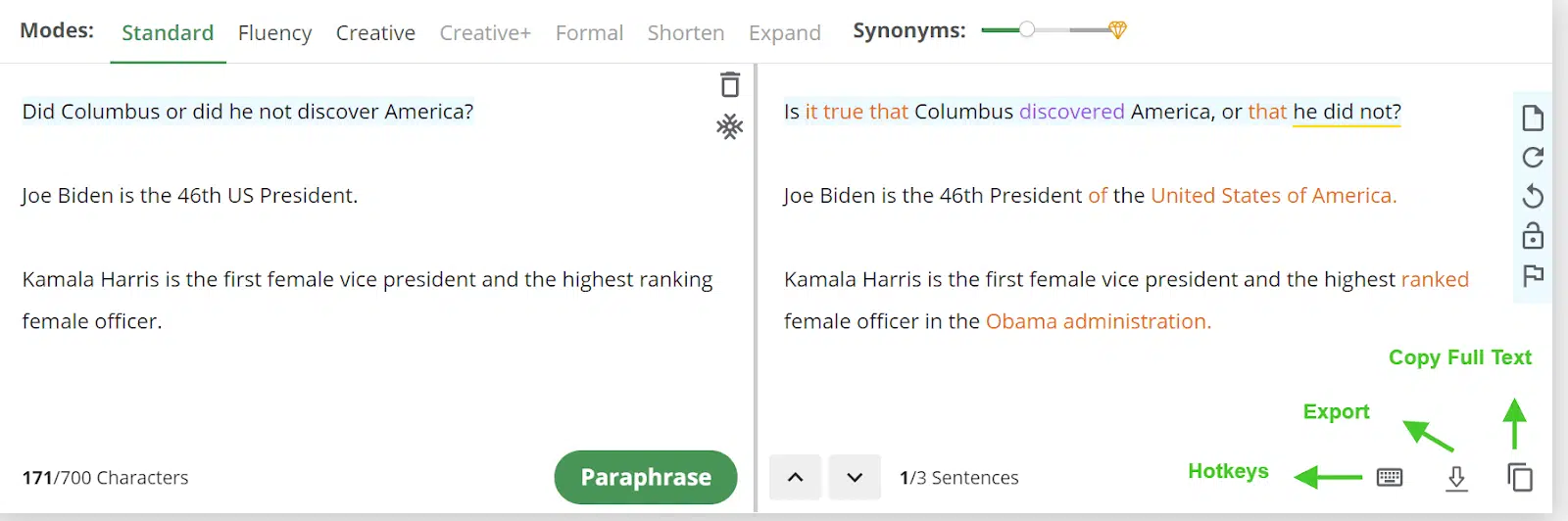
Sentences: “1/3 Sentences” in the above screenshot shows the number of sentences your content has. The content has three sentences; your cursor is on the first sentence. The up-down arrow helps you shuffle between sentences.
Hotkeys: If you don’t enjoy using a mouse and are a fan of keyboard shortcuts, Hotkeys comprise shortcuts you can use when working on the platform. You can quickly check the shortcuts and work with a keyboard on the platform.
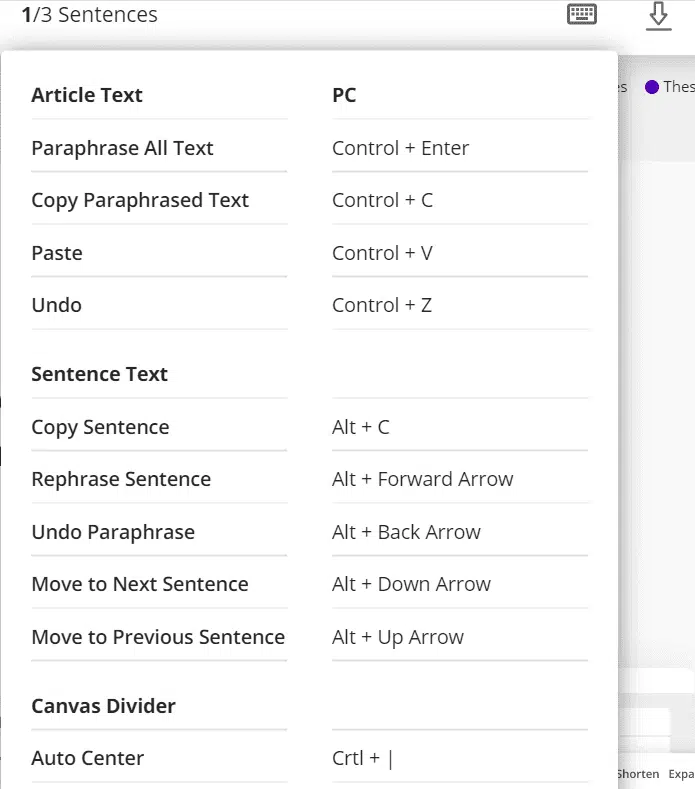
Export: Export helps you download the rephrased content to a Word document. You do not have to copy and paste to have the final content; you can export it using this button.
Copy Full Text: This lets you copy the entire text available on the output text editor side.
4. Inside the Gear Button
Before we start, let us look at the image below.

I will provide a quick brief about all the features.
- Paraphrase Quotations: If we talk about the first section, “Paraphrase,” the first setting is “paraphrase quotations.” This lets you rephrase text that is placed inside the quotations. Unchecking this will not let you rephrase the quoted text.
- Use Contractions: This setting lets you use contractions, which means combining two words to shorten a sentence. “Shouldn’t,” “Wouldn’t,” “Don’t,” “Can’t,” etc., are contractions of “Should not,” “Would not,” “Do not,” and “Cannot.” Unchecking this prevents using contractions in your results.
- English Dictionary: QuillBot has three English dictionaries. They are British English, American English, and Australian English. Click on the drop-down menu and choose your preferred option.
Now we come to the second section—Interface. This lets you control the interface. You can check/uncheck the options as per your preference.
- Use Yellow Highlight: When you select a sentence in the text editor, it is highlighted in the default blue color. Checking the yellow highlight setting will highlight the sentence in yellow.
- Show Tooltips: This helps you see the tips for the different tools. Unchecking this will stop it from showing.
- Show Legend: There are three colors below the output text editor. They imply the meaning of different colors being used for the output field. If you uncheck this option, it will disappear from the bottom.
- Show Changed Words: QuillBot uses orange to highlight text or words that their AI has changed. Unchecking this will stop the highlight, and you won’t know what words have changed quickly.
- Show Structural Changes: When QuillBot rearranges a structured sentence, a yellow underline appears where the structural changes have been made. Unchecking this will remove the yellow underline.
5. Compare Modes
Compare Modes is a premium feature and is one of the finest features of QuillBot. It lets you compare your original text with the seven quill modes simultaneously. Before we discuss this further, quickly check the image below.
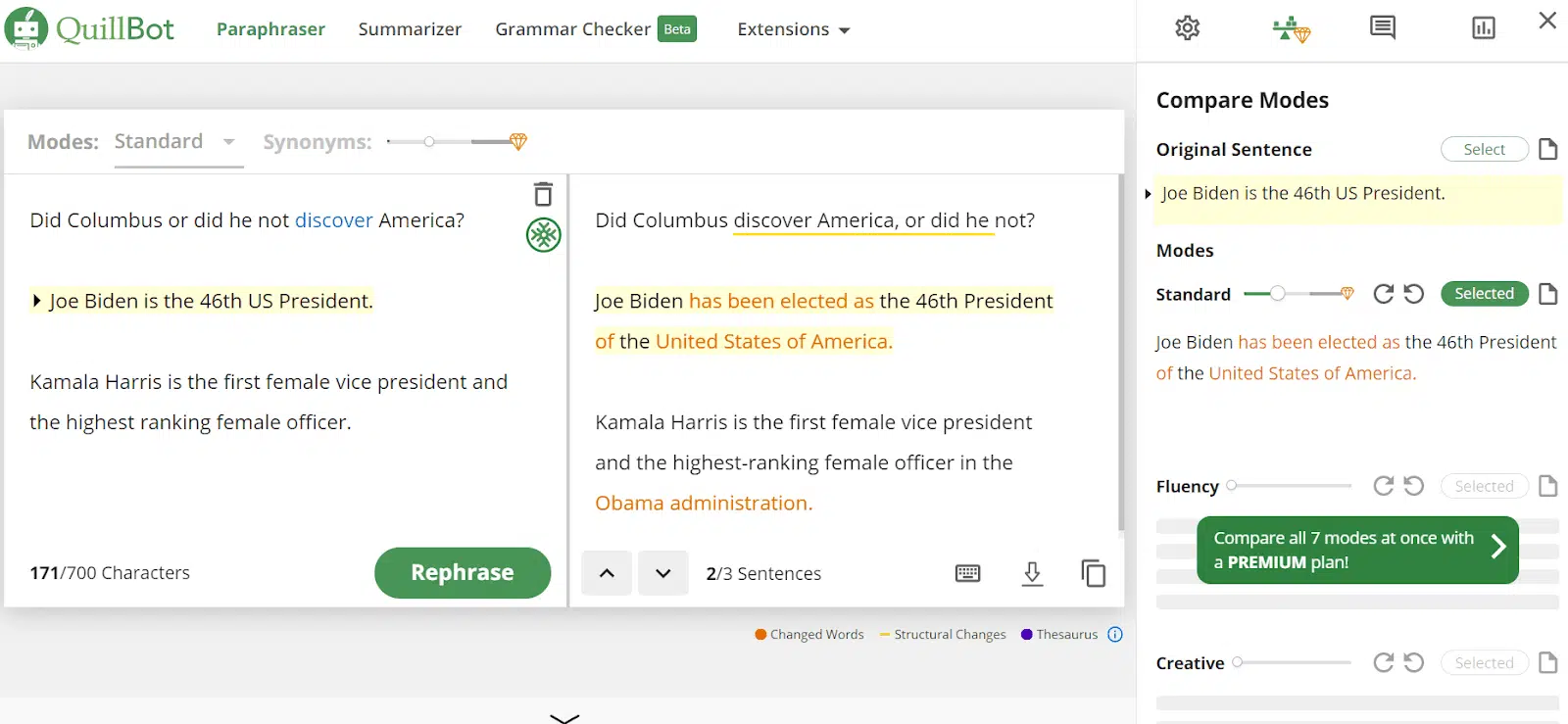
If you have a premium account, you can check one sentence rephrased in 7 quill modes.
In the compare mode, you can rephrase any sentence, adjust the Synonyms bar as per your preference, and pick any available sentence in the different modes.
This mode offers the maximum customization of your text.
4. QuillBot Summarizer
The QuillBot Summarizer lets you condense your long content.
Enter your text in the input box or upload the document and hit the green Summarize button at the bottom.
Before we go further, please check the image below.
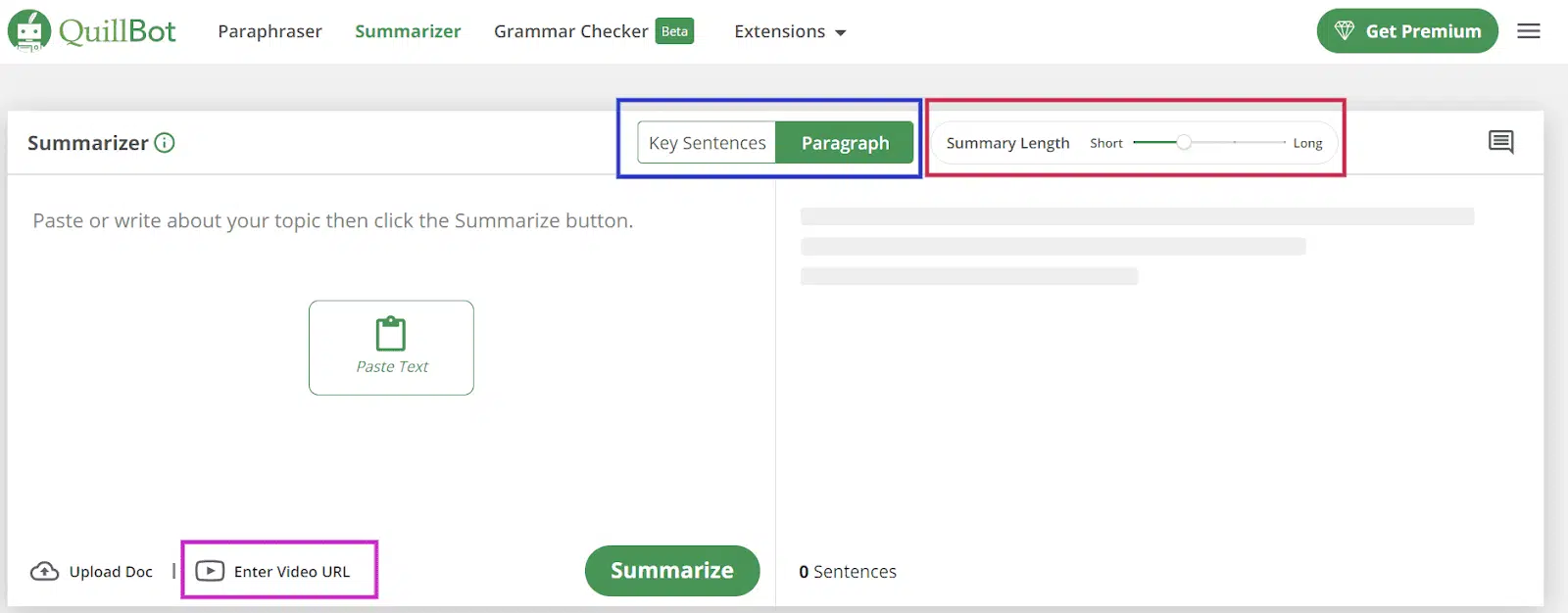
Beside the Upload doc, you can see a feature termed “Enter Video URL.” I like this feature on QuillBot. Here, you provide a video URL containing English captions, and QuillBot will process all the captions. Currently, it supports YouTube videos format.
You can find two options in the image above: Key Sentences and Paragraphs.
Key Sentence: This setting will give you bullet points of key sentences.
Paragraph: Choosing this setting provides the output in a paragraph instead of sentences.
You can find a Summary length slider beside the Key Sentences and Paragraph settings. The slider lets you decide whether you want short-summarized or longer content results.
However, double-check the output for a shorter, summarized setting. Why am I warning you about this? Check the image below to find out.
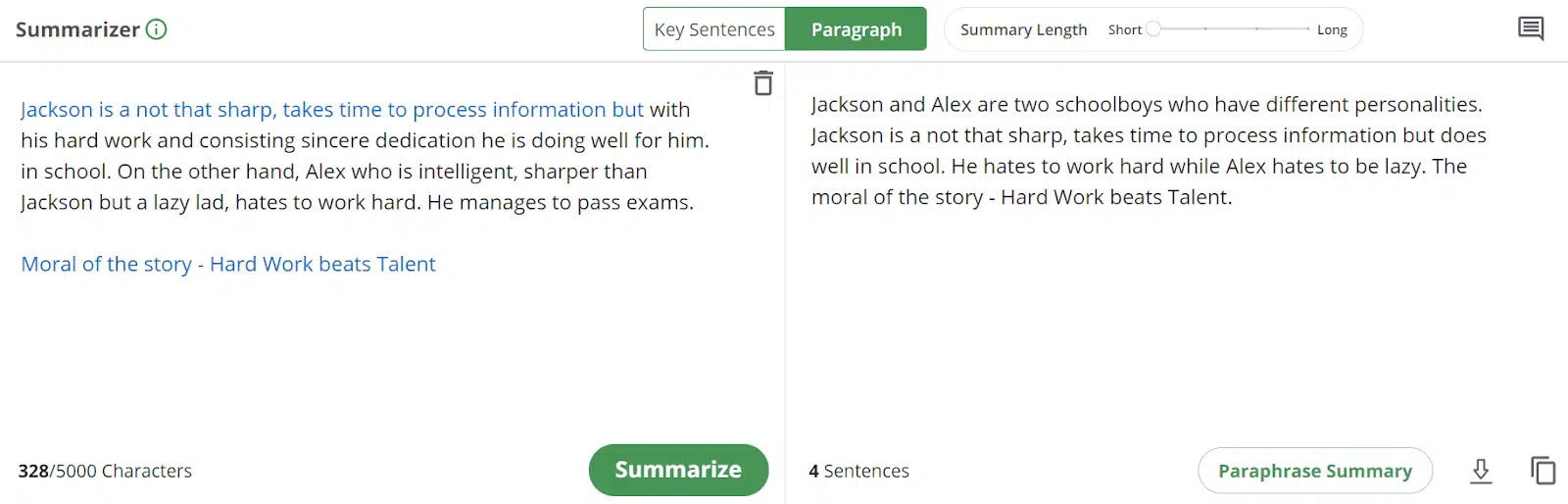
As you can see from the above example, the tool changed the context of my content. Therefore, to avoid inaccuracy, go for the medium level in the length slider.
5. Grammar Checker
You may find inaccuracies in the results given by the Paraphraser and Summarizer tool, but Grammar Checker fixes your inaccurate writing. QuillBot’s Grammar Checker will correct your spelling, punctuation, and grammatical errors.
This tool will help you learn the language.
Pay attention to the mistakes you keep making and the suggestions this tool offers.
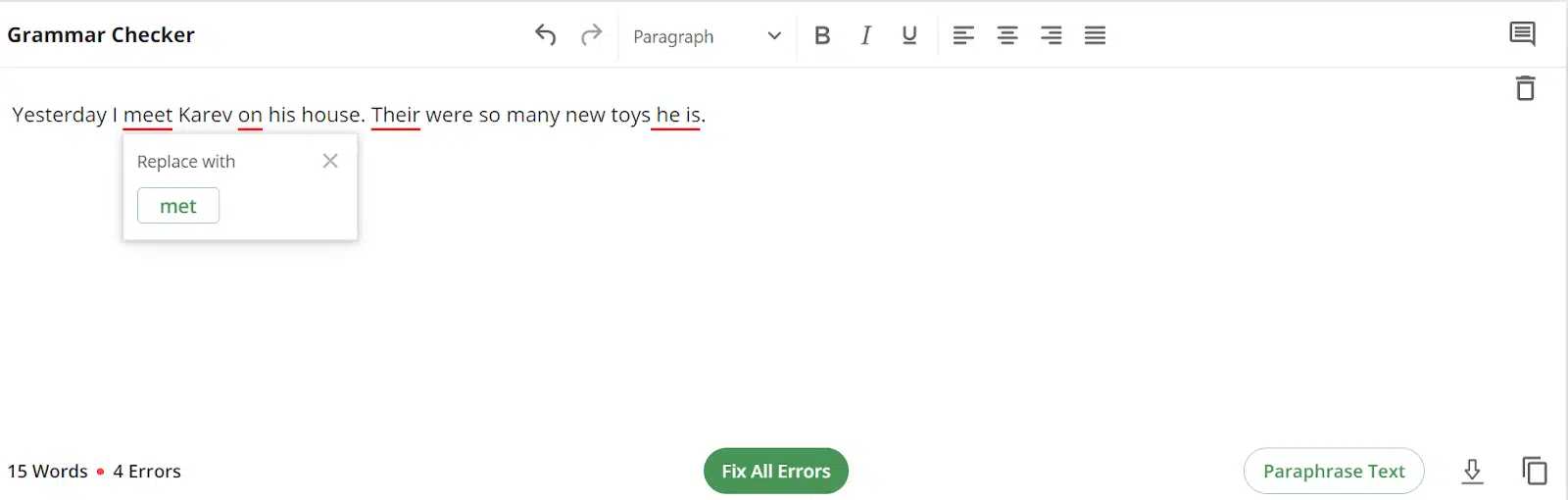
With the Fix All Errors button, you can fix all mistakes at once. This saves a lot of time.
The Grammar Checker can work as a WordPad for you. It supports different headings, and styling features like bold and Italic are available too. You can write in all three alignments, i.e., left, center, and right. The Grammar Checker will make sure you are not making errors. This way, you can learn a lot.
Once done, you can export/download the writing into an actual Microsoft WordPad by pressing the Download icon in the bottom right-hand corner.
Note: You must keep copying the text you have written occasionally because your content will be erased if the page refreshes.
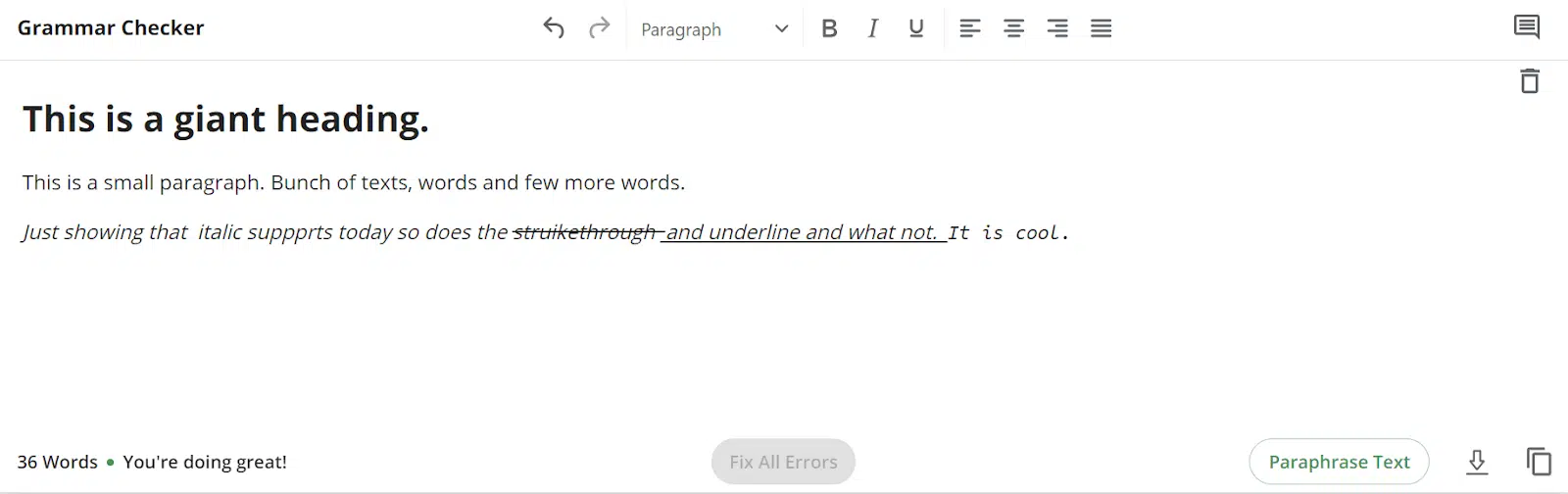
If you struggle with writing an email or want to improve your content writing skills, you can write your drafts in the Grammar Checker.
Once you are done writing, you can fix all the grammatical errors. You can quickly check the rephrasing options by hitting the Paraphrase Text button beside the Download icon at the bottom.
And the best part is the QuillBot Grammar Checker is free with no restrictions.
6. Data Privacy
Data privacy can be a concern when using this platform, as you enter your personal and professional data into their tool.
You should go to the following link and clear up any doubts about data privacy, then decide if you are okay with how they process your data.
Does it Have a Free Plan?
QuillBot has a forever-free plan, so you do not need to use your credit card. But in the free plan, you get limited features, such as:
- Limited Paraphrase Characters: You can only check 700 characters, whereas, in the premium plan, the character limit is 10,000.
- Limited Summarizer Characters: The character limit for QuillBot Summarizer is 5,000, while it is 25,000 in the paid plan.
- Limited Modes: All modes have some restrictions. You get Standard, Fluency, and Creative in the free plan, whereas you get Creative+, Formal, Short, and Expand along with the first three modes in the paid plan.
- Sentence Process Limitation: You can process two sentences at once. The premium plan has a limitation of 15 sentences.
- Limited Freezable Words/Phrases: You can freeze only one word or phrase in the free plan. In the paid plan, it is unlimited.
- Cross-Platform Functionality: You get the Google Chrome extension and Google and Microsoft Docs in both plans.
Speaking about the premium plan, let us find out what premium plans are available.
QuillBot Pricing Plans
QuillBot is affordable. It has only one plan and three subscription options.
- Monthly Subscription: This will cost you 19.95 USD per month.
- Semi-Annual Subscription: This plan is for two payments of 79.95 USD, which comes to 13.33 USD per month.
- Annual Subscription: It is 99.95 USD or 8.33 USD per month.
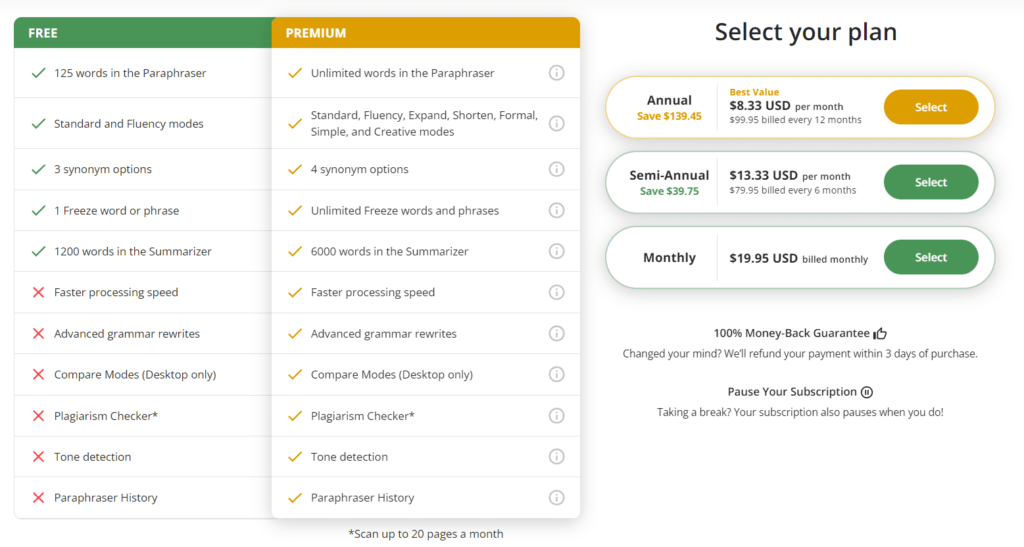
Note that if you purchase any premium plan and are unsatisfied, you can request a refund within three days. The refund will be quick.
Click here to sign up with QuillBot
Let us quickly review QuillBot’s pros and cons.
QuillBot Pros and Cons
This QuillBot review would be incomplete if we did not discuss the pros and cons of this paraphrasing tool.
QuillBot Pros
- Free plan.
- No sign-up is required to use the platform.
- Affordable paid plans.
- Simple, easy-to-use interface.
- Includes a summarizer tool.
- Includes a grammar checker tool.
- The export feature makes downloading the output easy.
- Video captions generator.
QuillBot Cons
- The one-word freezing limit in the free plan.
Support
Support is available on weekdays only. However, the support is responsive and helpful.
QuillBot Review Rating
QuillBot has decent ratings. If you check Capterra ratings on QuillBot, they have been rated 4.6 stars.
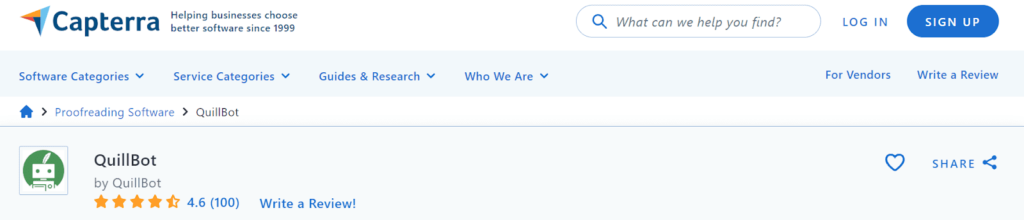
From the above image, there is nothing between excellent and bad. 100 users think the tool is cool.
What I liked about QuillBot
I liked the following features of QuillBot:
Free Testing with no Registration: You can test QuillBot features without creating even a free account. I like this feature a lot. All software requires registration for using a free basic plan.
Though you are restricted to 400 characters, which is much less, you can still test it.
Simple Interface: QuillBot has a very simple modern interface. There is no learning curve; you can start using it immediately. It is very easy to use.
What I did not like about QuillBot?
Word Limitation: Word limitation with the free plan is understandable, but they have a word limit on the paid plan. It also limits the plagiarism check. You cannot check over 20 pages (250 words on each page) per month. This is annoying, and I don’t like it.
I am using Grammarly, and they don’t have any restrictions on anything, including the plagiarism check.
Money-Back Guarantee: Their money-back guarantee is valid for 72 hours. This is a small duration to test software.
QuillBot Alternatives
#1. Jasper AI
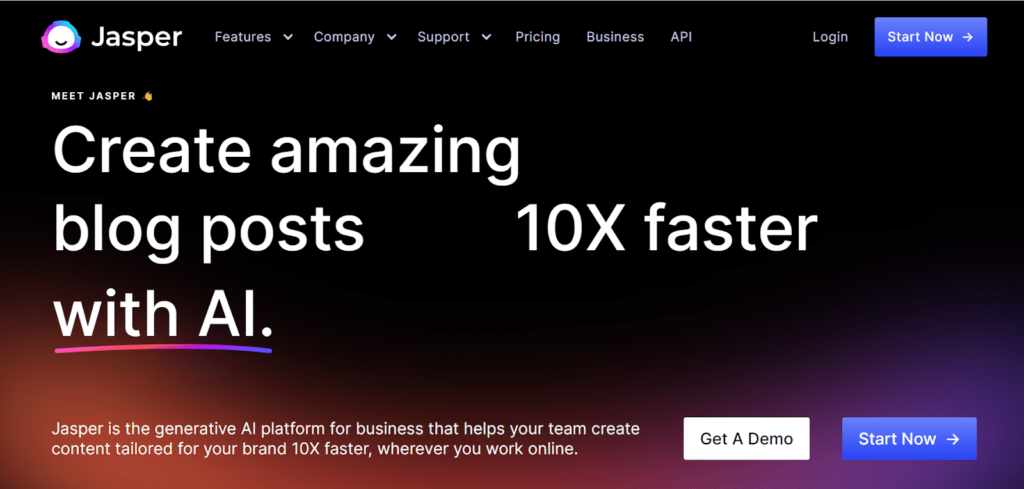
Jasper AI is a popular copywriting tool. It uses GPT-3 to help write content. You can write any form of content or ad copy.
The tool also reviews your content and provide suggestion to improve it. Jasper AI has paraphrasing features to rewrite your content in a short form to post on social media such as Facebook, Twitter, or LinkedIn.
#2. Frase
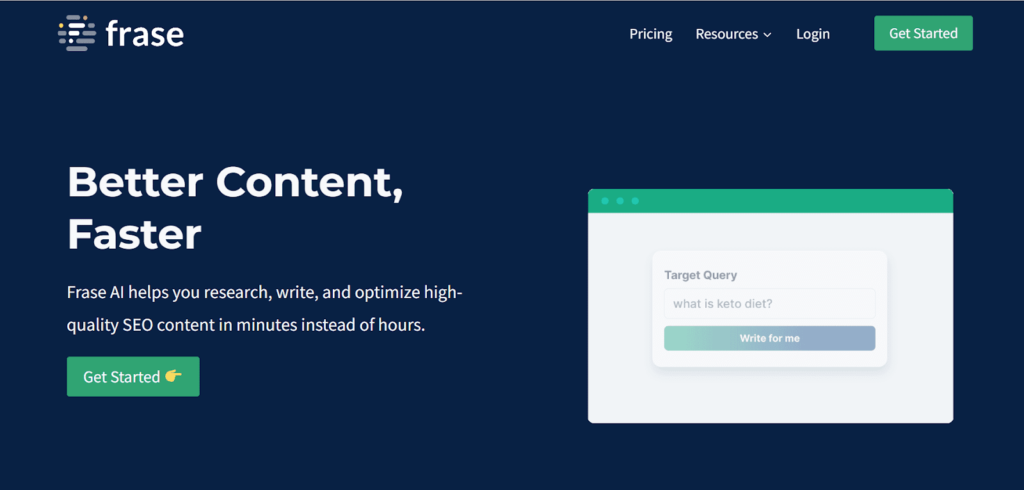
Frase.io is another popular AI tool that can help you write content.
You can create content briefs. You only need to provide the target keyword, and Frase will generate several topics, headlines, sub-headlines, citations, word count suggestions, etc. It can also rephrase your existing content.
Frase can also help you optimize your existing content to increase your ranking on search engines.
Frase is a great software for writing, optimizing, rephrasing, and researching content ideas.
#3. Anyword
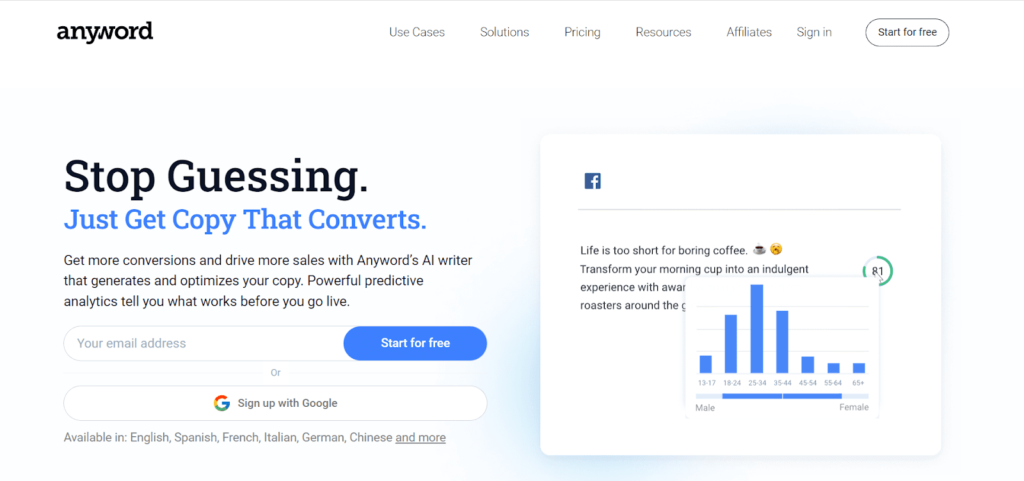
Anyword is a robust AI copywriting tool that uses predictive analytics to help you write and optimize existing content for better search ranking.
You can mention the target audience and get AI-generated copy according to the audience.
#4. WordAI
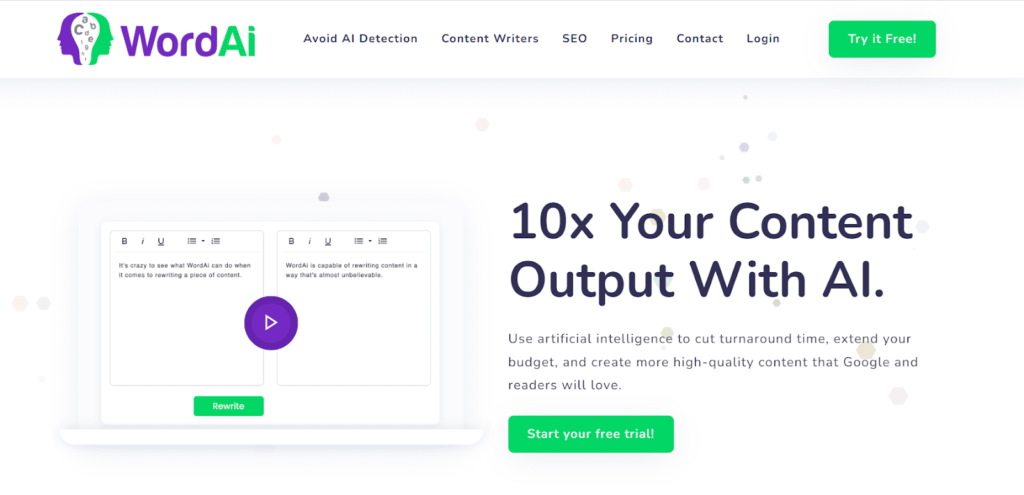
WordAI is an AI software that provides unique, readable, high-quality content using a natural language processing engine.
WordAI can understand your content and rewrite it multiple times.
Content generated from WordAI passes the Copyscape plagiarism test.
The following are key features of WordAI:
- One-click rewriting
- Rewrite passes Copyscape
- Bulk article rewriting
- Sentence and phrase-level rewriting
- API access
QuillBot Review—FAQs
Q1: Can QuillBot be trusted?
QuillBot is a trusted platform and useful for those who are not expert in grammar and writing and need helps with rephrasing.
Q2: Is it worth paying for QuillBot?
Yes, QuillBot is worth paying for it. You can check your content for grammar and plagiarism and rewrite your content.
Q3: Is QuillBot better than Grammarly?
Grammarly is the best option for grammar and plagiarism checking. However, QuillBot provides a lot more. If you are looking for a grammar-checking tool, go for Grammarly. However, QuillBot is a better choice for paraphrasing, as Grammarly does not provide a rephrasing feature.
Q4: How accurate is QuillBot grammar?
I have tested QuillBot grammar and found it reliable for spelling, grammar, and punctuation.
Q5: Does QuillBot offer a free plan?
Yes, QuillBot offers a free plan, but it is limited to 400 characters though you can test its feature, it is not useful for regular use.
Conclusion – QuillBot Review
We must be better at writing.
Not only will QuillBot help you speed up your writing and save you time, but you can learn a lot about sentence framing by seeing their rephrased options.
You will learn how a single sentence can be said in various ways and synonyms.
Remember that before submitting the content, ensure you read the results provided by this tool. Proofreading is important and always helps prevent errors.
I will now conclude this QuillBot review, and I hope it has given you a complete idea about the tool.
Click Here To Open a Free Account with QuillBot
Disclosure: Some links above are affiliate links, and I will earn a commission if you purchase after clicking. Please understand that I recommend these resources because they are useful, not because of commissions. Please do not purchase unless you feel that the materials will help you achieve your goals. Thank you for your support.