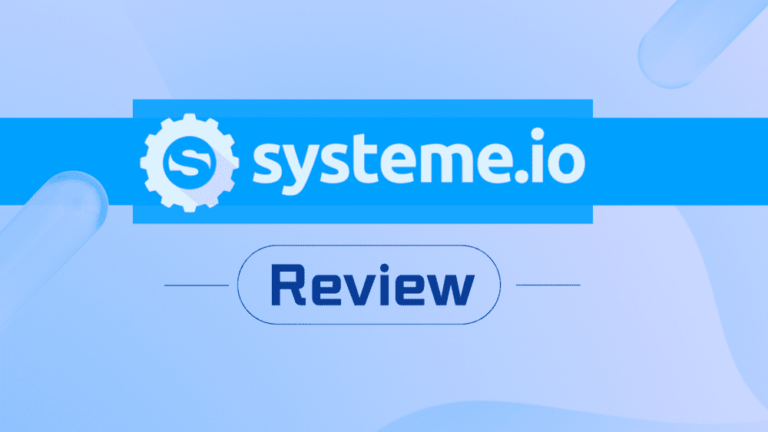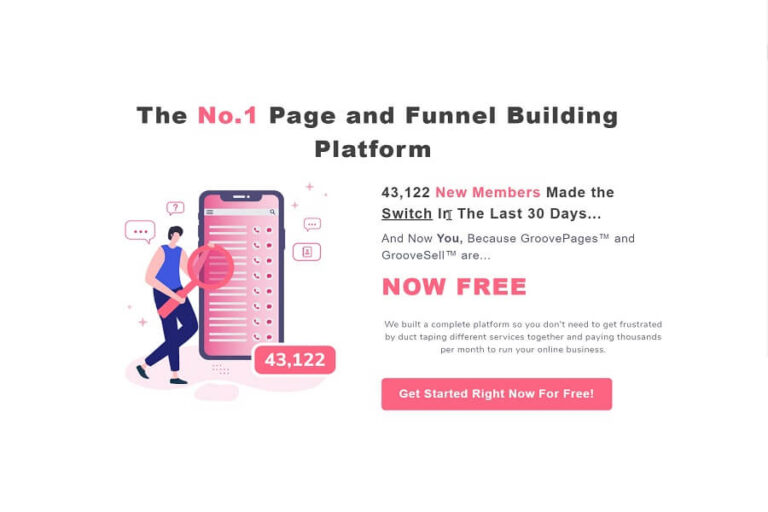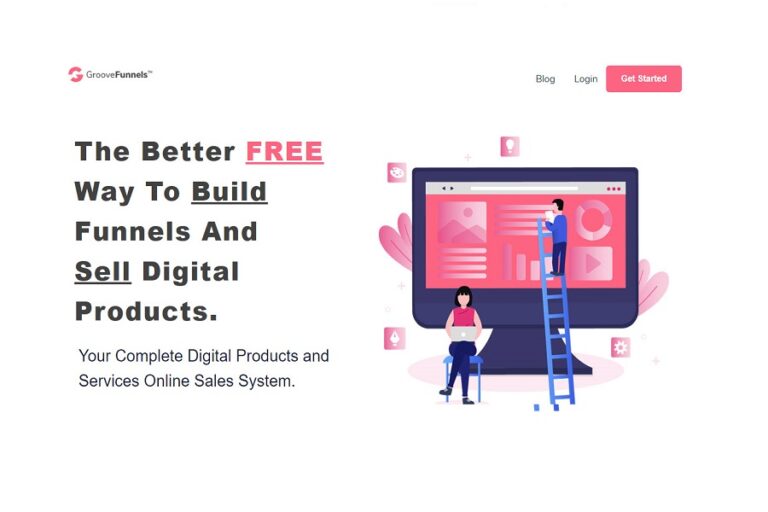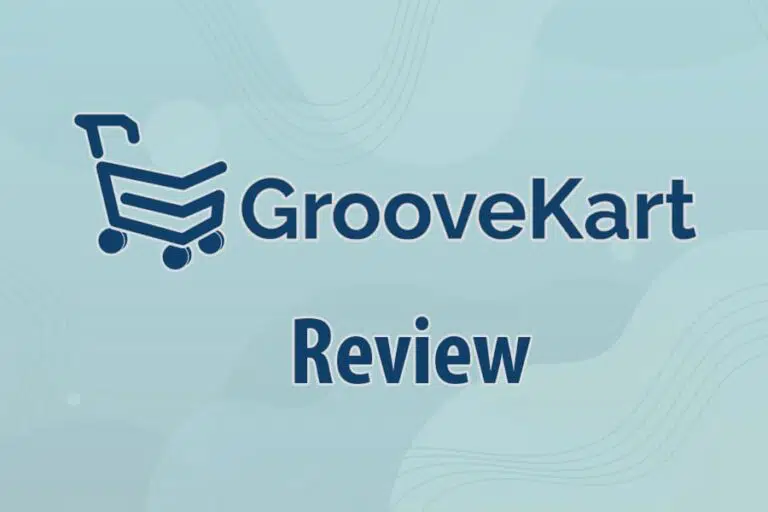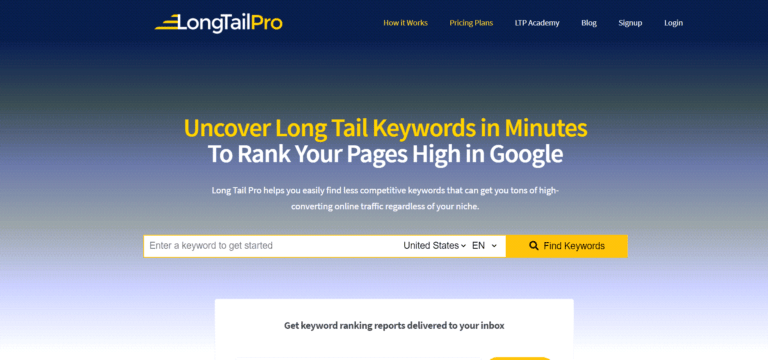Today, I will provide you with my Beaver Builder review.
Beaver Builder is a landing page builder that helps you build beautiful and fast-loading landing pages. This software product was co-founded in 2014 by Robby McCullough.
You may wonder why you need Beaver Builder.
If you are a web developer building sites for clients and looking for ways to save money and time without compromising the quality, you should go for Beaver Builder.
In case you are already using a WordPress page builder and looking for a stable and clean landing page builder, Beaver Builder is a good choice.
Without further delay, let’s get started.
Beaver Builder Review
Beaver Builder Set-Up
Installing Beaver Builder is a smooth process. Head over to the Beaver Builder site, and download the free or paid version and upload to WordPress.
You can also download the free version from WordPress plugin repositories.
Go to the plugin section in your WordPress admin dashboard.
Search for Beaver Builder, hit the install button, activate it, and you are done.
If you want to try Beaver Builder without installing it on your site, Beaver Builder lets you have hands-on experience of all the premium features of the product.
To use the demo, go to their website and hit the Live Demo button.
Now let’s move on to the important aspects of Beaver Builder.
What Do You Get in Layouts?
You have two options to set the layout.
First, Beaver Builder has over 33 templates. You can select your favorite and start customizing right away.
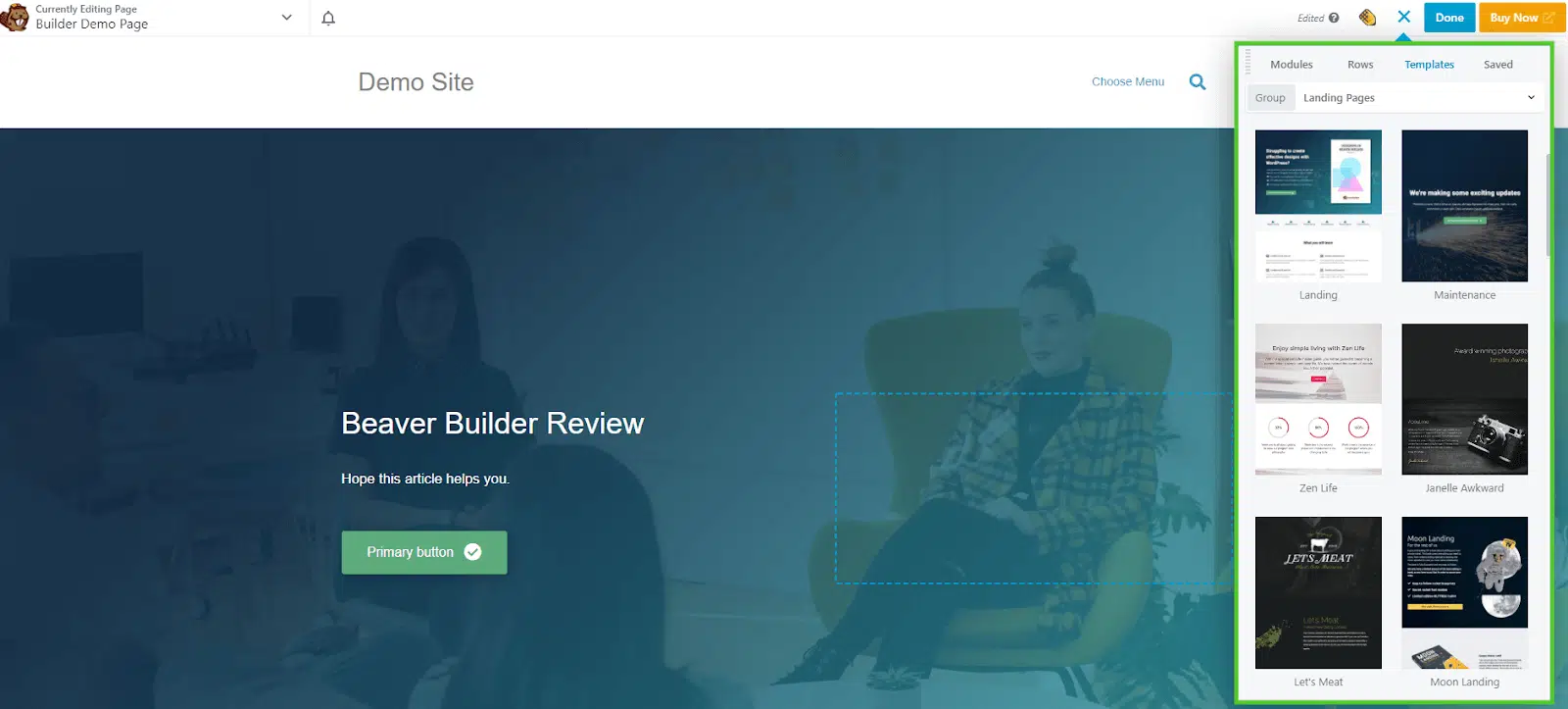
If you don’t like the templates, the second option is for you. They have given a blank layout, so you can start from scratch.
They have saved some common pages such as About Us, Services, or Testimonial pages which require spaces for more content.
Beaver Builder has provided another template set called “Content Pages,” where they have provided 33 layout options to fulfill this requirement.
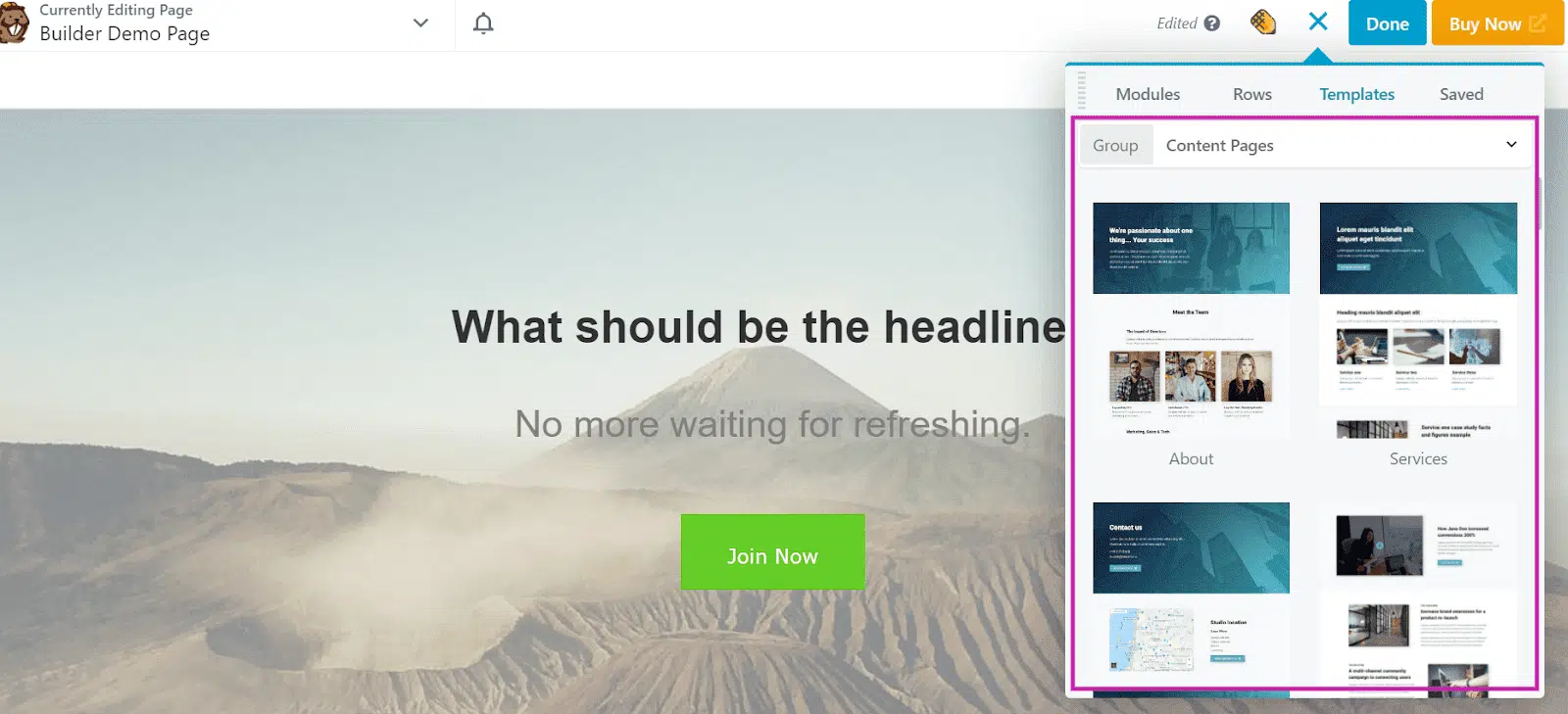
You can save your layout and use it in the future. This feature is not available in the free plan.
So, they did a decent job on templates.
Click here for more details on Beaver Builder
How is the Interface of Beaver Builder?
When opening Beaver Builder the first time, you will see a quick tour. This tour will explain the page builder’s layout. I find the tour helpful.
Let’s talk about the interface.

When you click on the “Header Settings” option, it will open an editing tool that lets you experiment with the different settings.
You can add and edit content, and use different modules on your page by dragging and dropping. You can edit text and change the font and color in seconds.
Not only can you put a picture in the background, but Beaver Builder also gives you space where you can set up video playing with/without sound, as per your requirements, in the background. You can upload the video or insert the YouTube or Vimeo URL, and your video will play in the background.
If your video does not load, you can set a fallback picture so that your background does not look blank.
Not only video, you can also use slideshows, photos, or just a simple background.
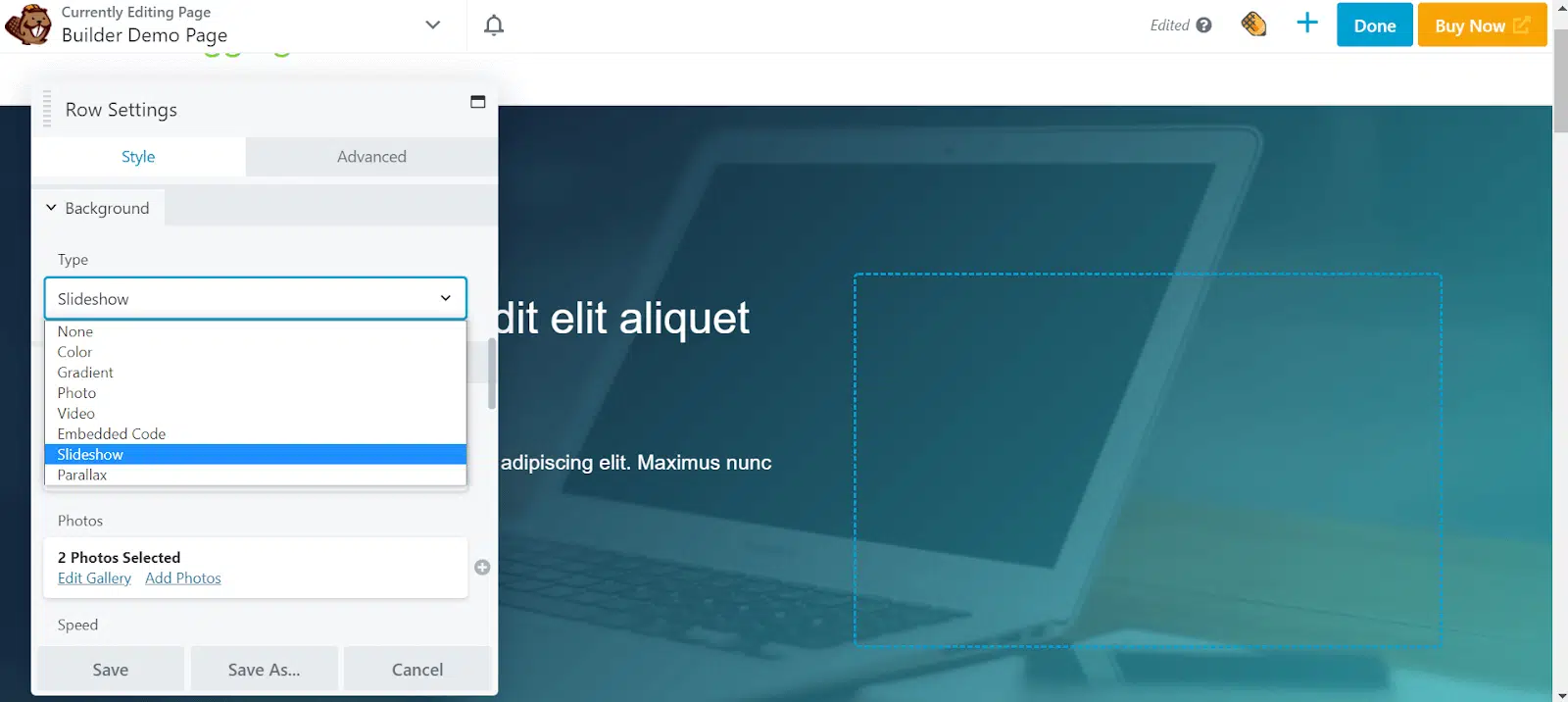
The editing sidebar opens up for you with tons of options for editing text or elements on your page. You can adjust the size of the sidebar.
Front End View Visual
Beaver Builder’s front end view visual lets you edit elements in real-time. This means you can see the changes in real-time.
Note that Beaver Theme does not have front-end editing. Here you design in the back-end and see the changes in the front-end after refreshing.
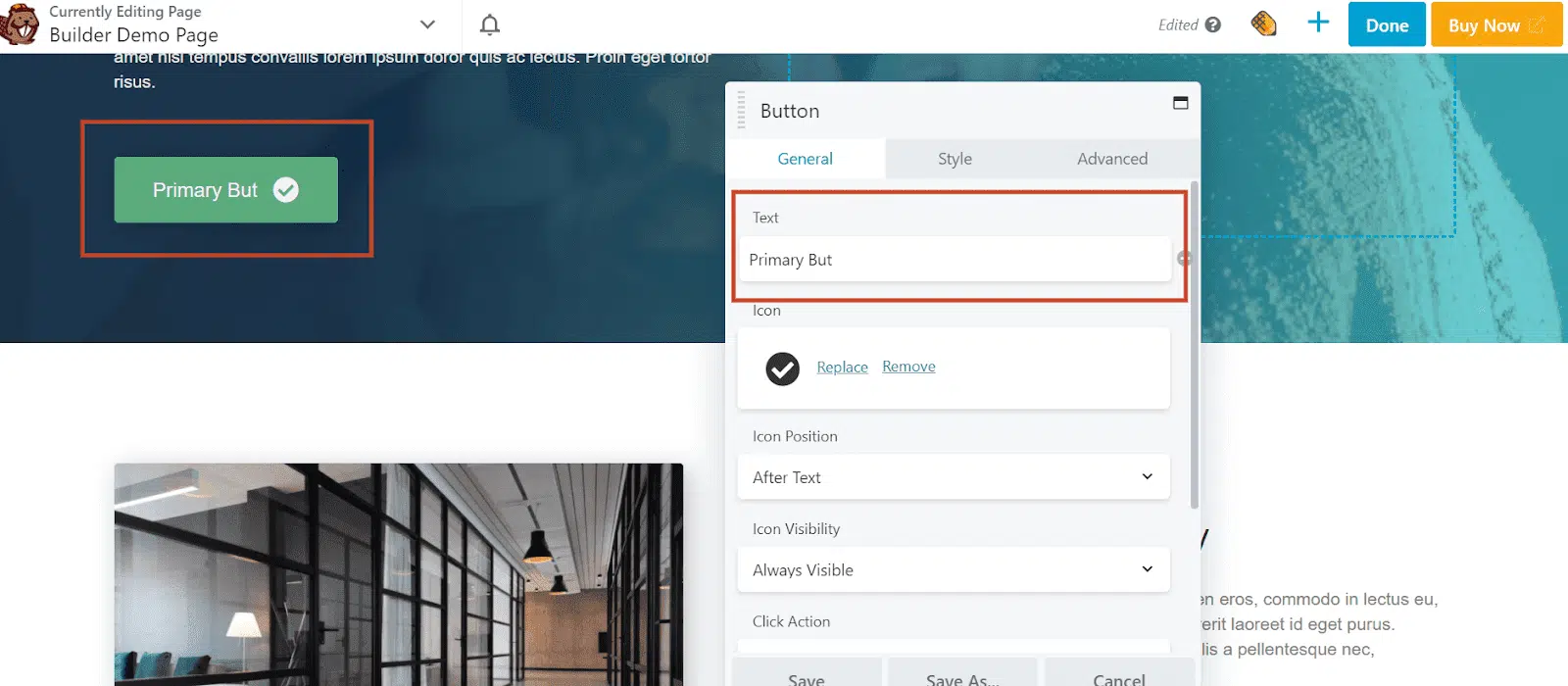
Drag and Drop Modules

Modules are building blocks for any web page. Beaver Builder provides you with many modules for contact form, a countdown for a sale, or a call to action.
The modules can be classified into six categories.
- Basics: For Audio, Video, Button, Text Editor, HTML, etc.
- Media: For Map, Testimonials, Slideshow, Content Slider, etc.
- Actions: For Contact Forms, Subscriber Form, Call to Action, etc.
- Layout: For Sidebar, Tabs, Pricing Tables, etc.
- Info: For Countdowns and Number Counters.
- Posts: For Posts, Posts Slider, etc.
You can drag and drop all modules and widgets.
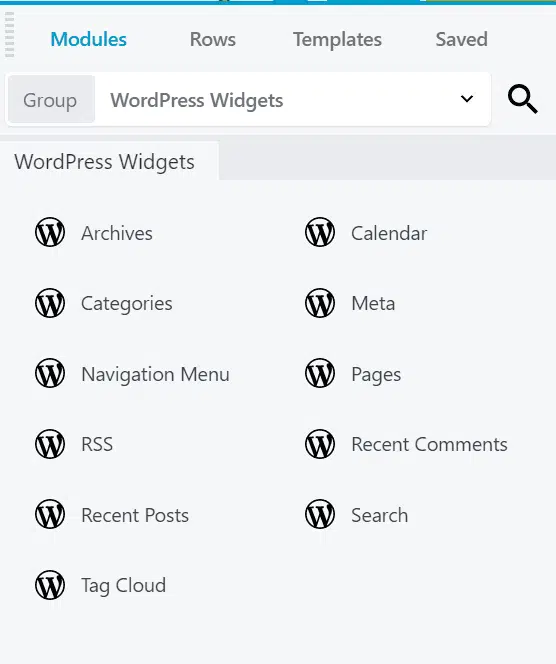
If you want to apply animations to the elements, please check the screenshot below.
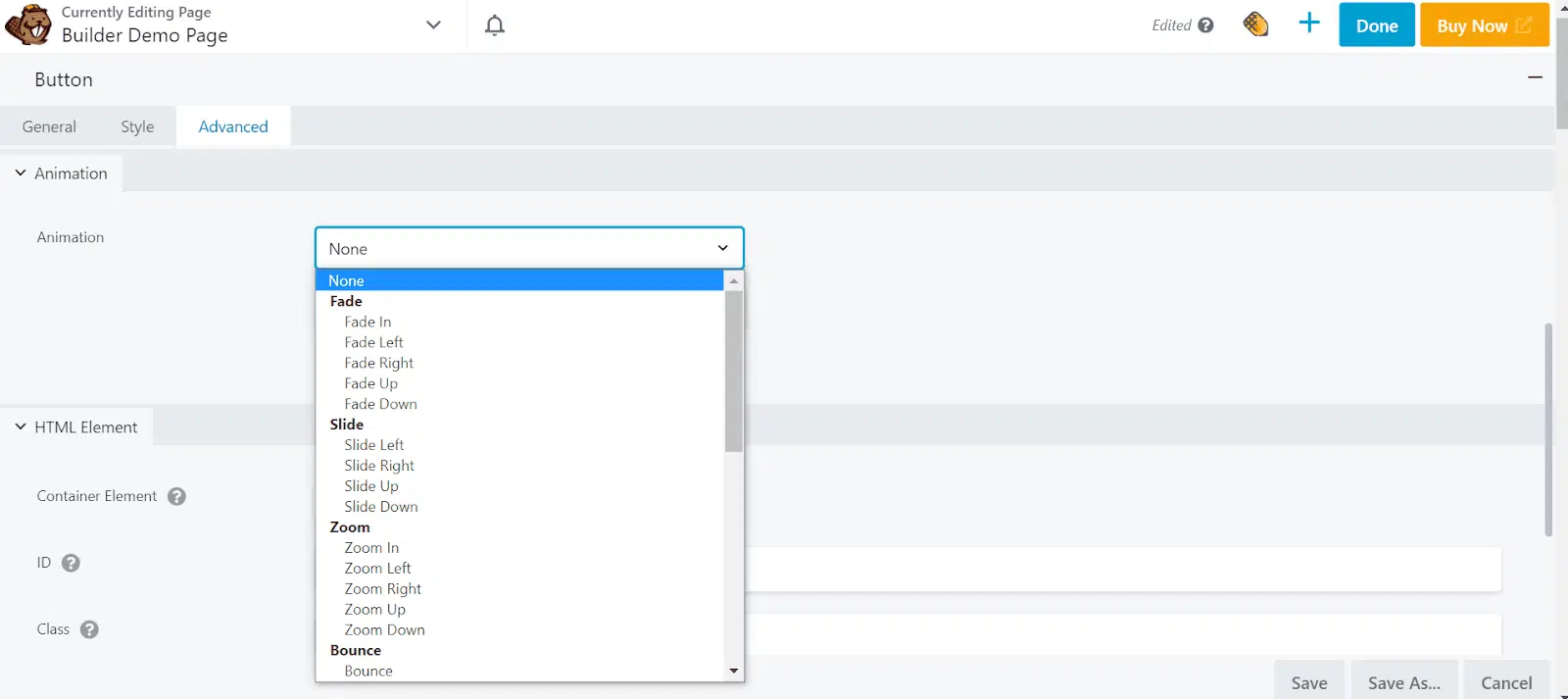
Though Beaver Builder provides limited modules, you can top them up with paid add-ons.
Row and Column Setting
Beaver Builder has done a fine job in this section.
There are plenty of columns and prebuilt rows options you can put up on your webpage effortlessly.
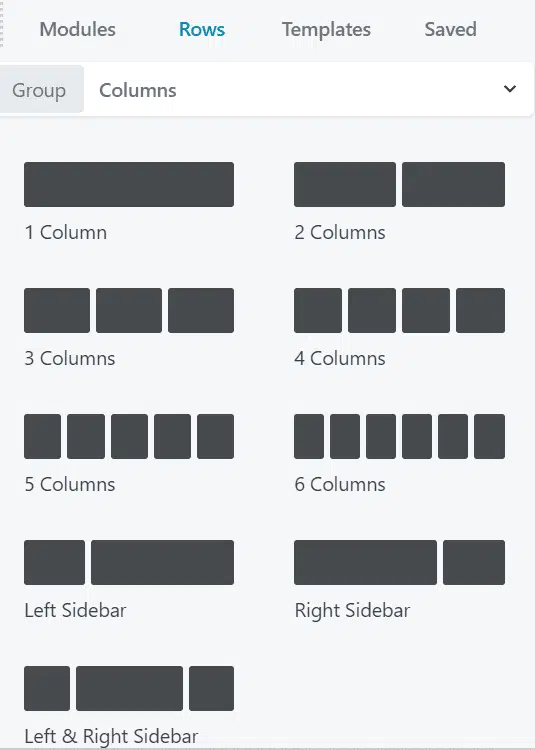
With the prebuilt rows option, you get a Call to Action, Testimonial, Pricing Table, and a few more to decorate your site with.
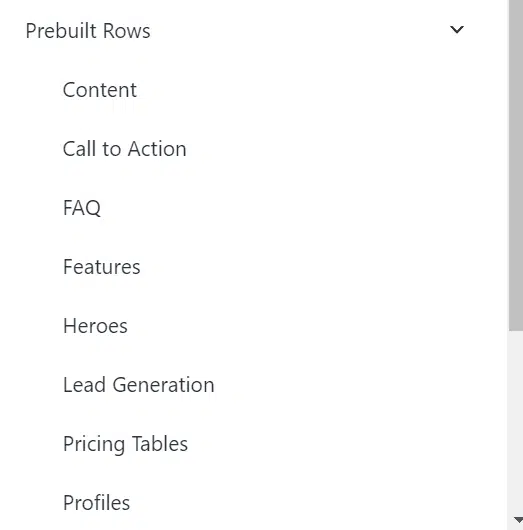
Inside all these prebuilt rows, you have a lot of options. Keep in mind that you can save your rows and columns for your future usage.
If you want to use the same layout, you will find this option useful.
Get your Beaver Builder Account!
They are the fastest, have the clean code and developer friendly.
Developer Way
In all the elements, you will find an “Advanced” tab. You will find a three-dot horizontal icon that will lead you to the advanced tab.
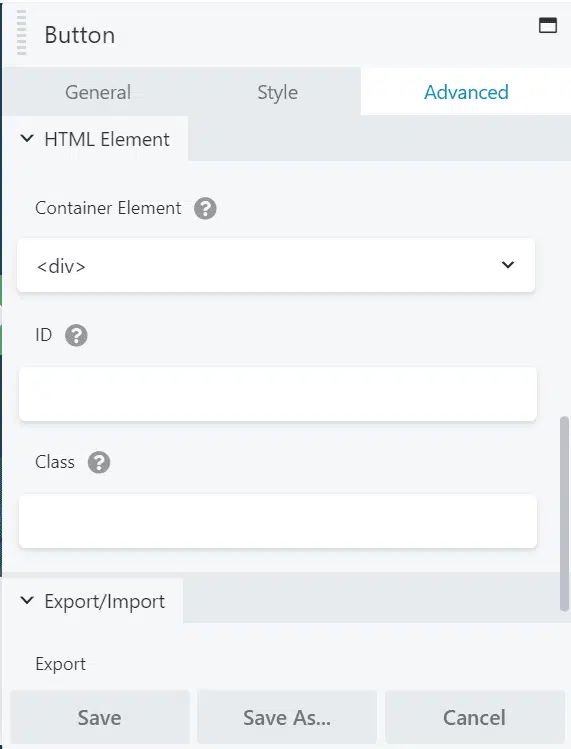
If you are a developer, you will find this option useful.
WooCommerce
If you are wondering if Beaver Builder supports WooCommerce or not, yes, it does. However, you need Beaver Builder Theme installed.
Beaver Builder Theme
Beaver Builder Theme is a theme. It opens up methods to make your site more customizable.
It lets you set the header, footer, and other such options. Note that Beaver Builder Theme is not available in the Standard plan.
However, having Beaver Builder Theme is not required for building landing pages.
White Labeling
White labeling lets you use another company’s product but with your brand name. Suppose you are using Beaver Builder to build websites for your clients, and you want to avoid showing Beaver Builder branding to your clients. White labeling allows you to do so.
In that case, you can change Beaver Builder’s name to your company’s name in the WordPress backend. So whenever your client logs in to the site backend, they will see your company’s name as the page builder instead of Beaver Builder’s name.
This feature is available in the Agency plan, which is the highest paid plan.
Mobile Responsive
Pages built with Beaver Builder are mobile responsive.
You can edit pages for mobile devices and hide certain elements if you wish to do so.
You will find the responsive editing tool inside the tool panel. This option is available on the dropdown at the top on the right-hand side of the page, or you can press the R button on your keyboard.
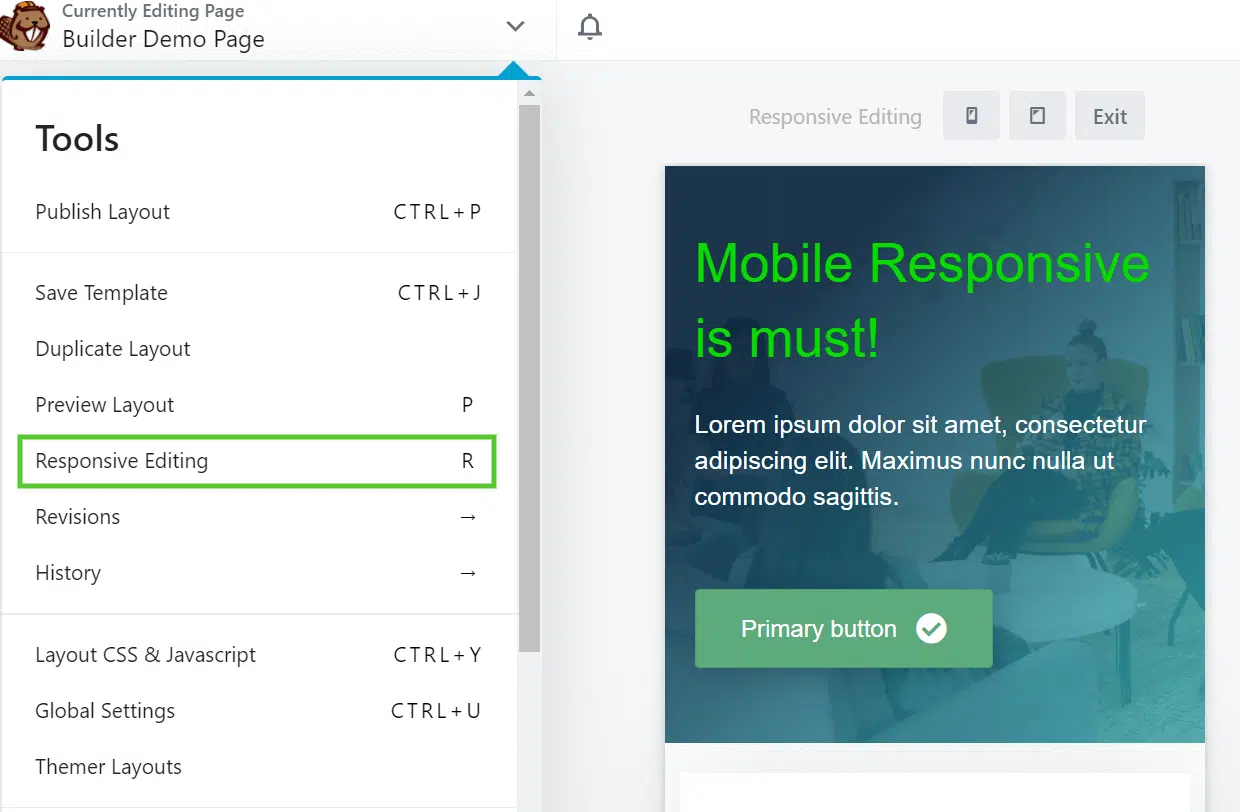
Reuse
As I have already mentioned, Beaver Builder lets you save stuff that you can reuse anytime.
You can save your templates, modules, and rows.
Multisite Capability
Managing several sites is one thing that WordPress developers handle. You can manually manage several sites from different clients, which is a time-consuming task.
With Beaver Builder, developers can conveniently control a wide network of websites from a central point, as Beaver Builder supports multisite installs.
Community
If you visit the Beaver Builder site, you will find them saying, “Awesome Software, Great Support, and a Helpful Community” on their homepage banner.
Within the Beaver Builder community, you can converse, discuss and network with each other.If you get stuck somewhere, you can use the platform to ask the query. You will get many practical solutions.
Community platforms are available in the Facebook Group, Beaver Builder Slack Group, and Community forum.
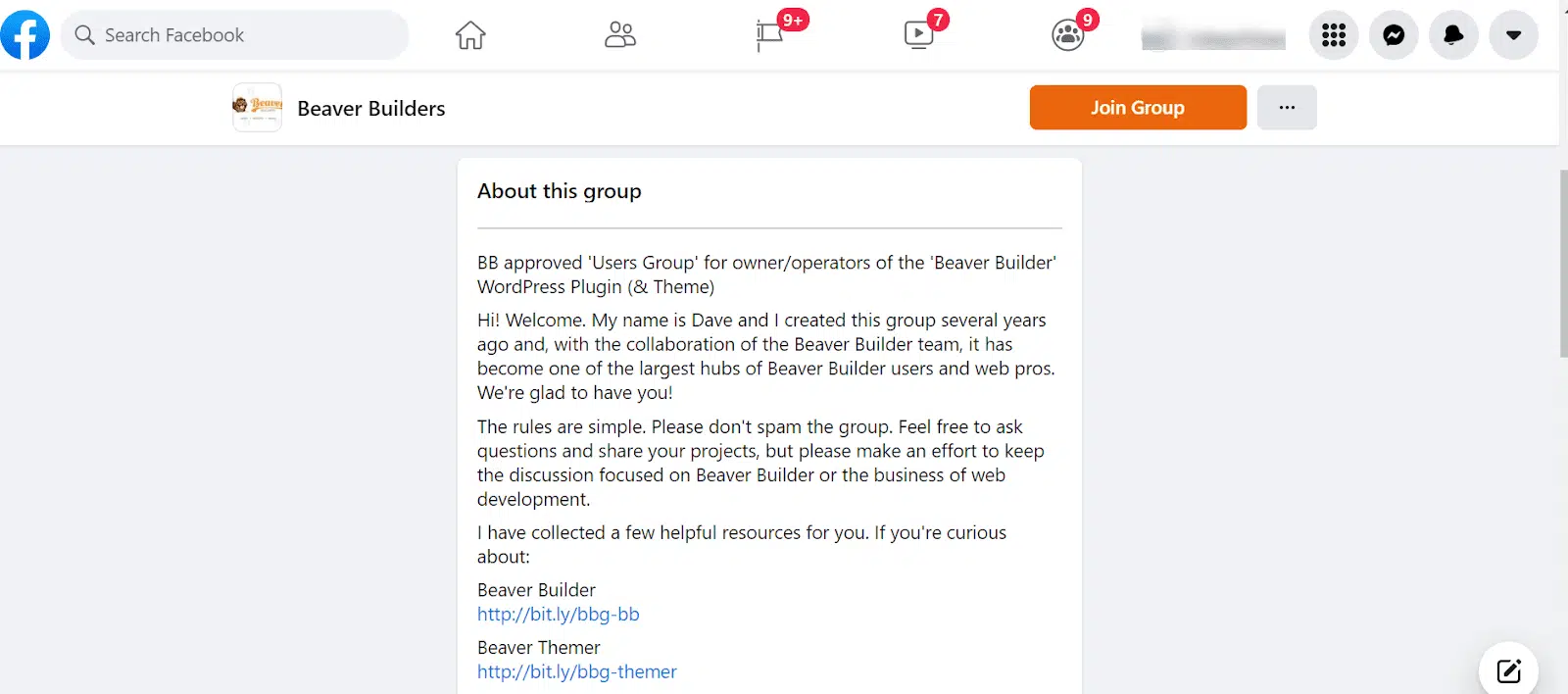
Beaver Builder’s Facebook Group has 16,200 group members.
You can get involved with this group to keep learning.
My Experience with Beaver Builder
For this blog, my first choice was Beaver Builder. I subscribed to the paid plan and installed the premium version of the landing page builder.
I have used it for a few days and can say that it has the smoothest page builder plugin I have used. It never hanged, and always worked flawlessly.
However, customizing the page and site was difficult. I tried myself and failed. After attempting it myself, I asked my designer, and he also failed. Then I hired a second designer, and he was also not able to customize as per my requirements.
They told me that if I want to design a site or page using Beaver products, I must hire a developer, not a designer. They suggested I go for Elementor, Divi, or Thrive Architect.
Using Beaver Builder requires coding skills unless you want a plain, simple site based on their template.
Beaver Builder provides very few modules or elements. However, you can buy some paid plugins to get more modules or elements.
In addition, Beaver Builder does not offer inline editing, meaning once you click on the text to edit, it will open a box, and then you can type the text. Sometimes, the editing box obstructs the view so you have to move this box to see the changes. I find it very annoying.
After using it for around 25 days, I asked for a refund and they refunded me.
Afterward, I installed Thrive Theme and designed the pages using Thrive Architect.
Beaver Builder is a developer-friendly page builder, and it has the cleanest code. However, if you lack coding skills, you may find it a little difficult to use.
Customer Support
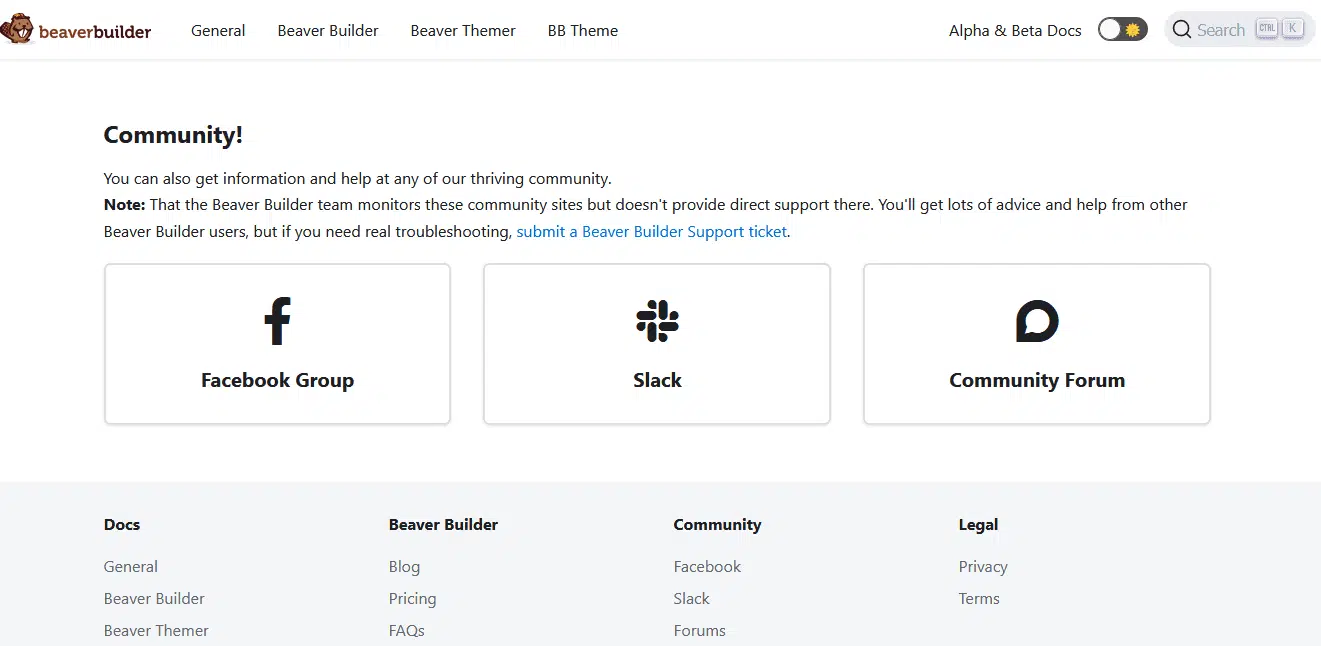
I have used Beaver Builder for some time, and all I can say is that they have good guys who are bent on making your experience using Beaver Builder as smooth as possible. I sent them emails many times, and they responded quickly with detailed responses.
Their knowledge base is robust and contains several articles, user guides, and video tutorials to help you out. You can always count on these guides from starting out to the efficient use of your account and detailed technical information definitions of their products.
You can contact their customer support via email between Monday and Friday.
You will get a response usually within a couple of hours or by the next working day at the latest.
Beaver Builder Pricing Plans
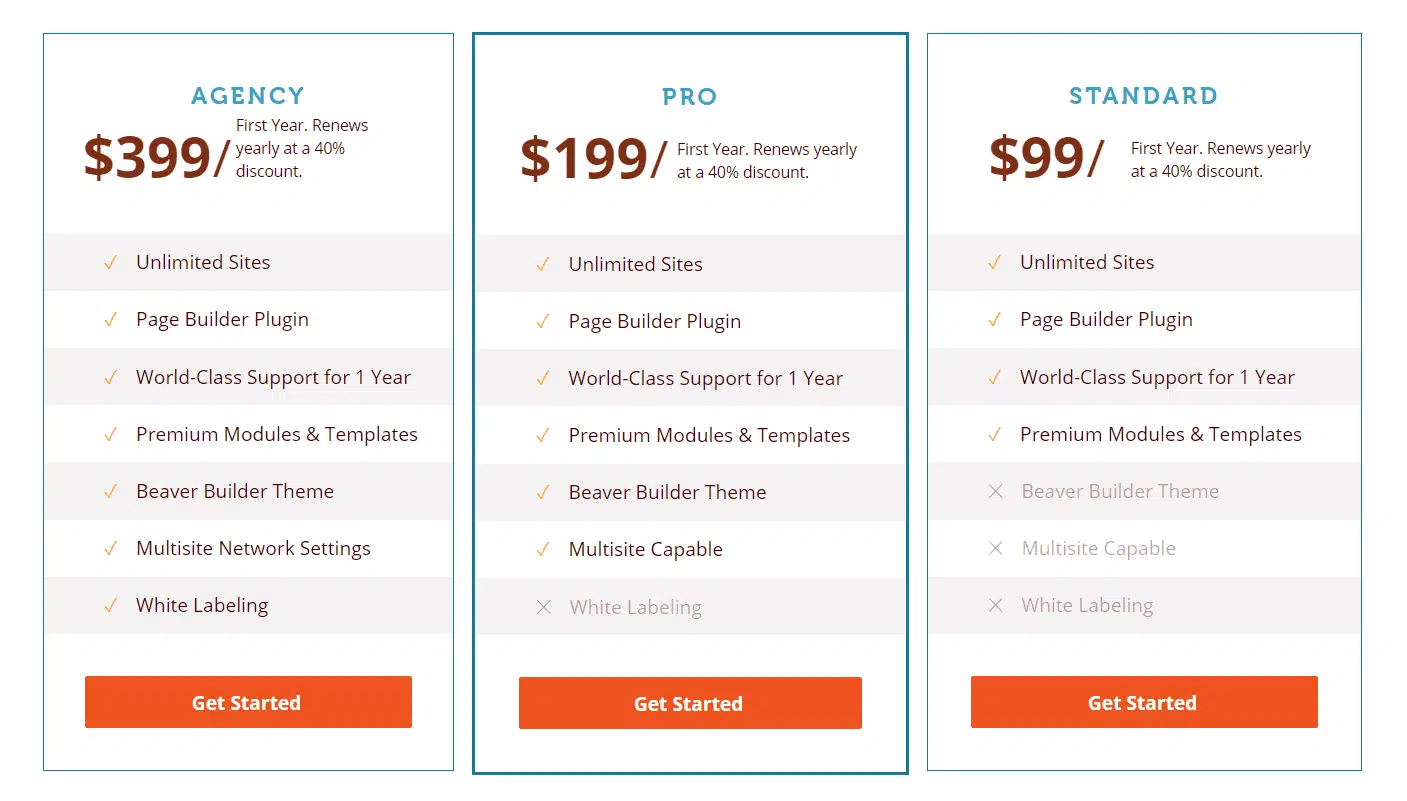
Beaver Builder offers freemium service; the price ranges from 0 to 399 USD, and you should find your budget range in between.
Let’s get started right away on the various plans.
Lite/Free Version:
The Lite plugin is available on the WordPress directory. You pay nothing for this plan, but the functionalities are limited compared to the paid plans. The number of modules is limited, as is the number of page templates, at 9 in total.
The Lite/Free plan modules are audio, button, header, HTML, icon, photo, video, text editor, and sidebar.
NB: You can get your free account right away.
Let’s move to the paid plans.
You can use Beaver Builder on an unlimited number of sites for the paid plans, you get priority support, and you can use premium modules and templates.
The paid plans are available in three different options.
The Standard Version: The price is 99 USD for the first year and then a yearly renewal with a 40% discount. With this plan, you can access premium modules and templates. You can also save your page layouts for reuse, and when you need them on other sites, you can export them.
The Pro Version: This version is the Standard Version plus Beaver Builder themes, and you can use it on multiple sites. The themes are needed for fast page loads and are built with top-notch responsive design features. The price is 199 USD for the first year and then a yearly renewal with a 40% discount.
The Agency Version: Just as the name of this version implies, it is targeted at agencies. It includes all the pro features and more.
One of the first distinct factors is “white labeling.” Using white labeling allows you to remove the Beaver Builder logo at the base of the page and replace it with your logo.
Another distinct feature of this version is the multi-site configuration. You can make settings in one place and apply them to all websites at once.
The price is 399 USD for the first year and then a yearly renewal with a 40% discount.
Get your Beaver Builder Account!
They are the fastest, have the clean code and developer friendly.
Beaver Builder Free Vs Premium
Let’s take a quick look at the difference between free and premium plans.
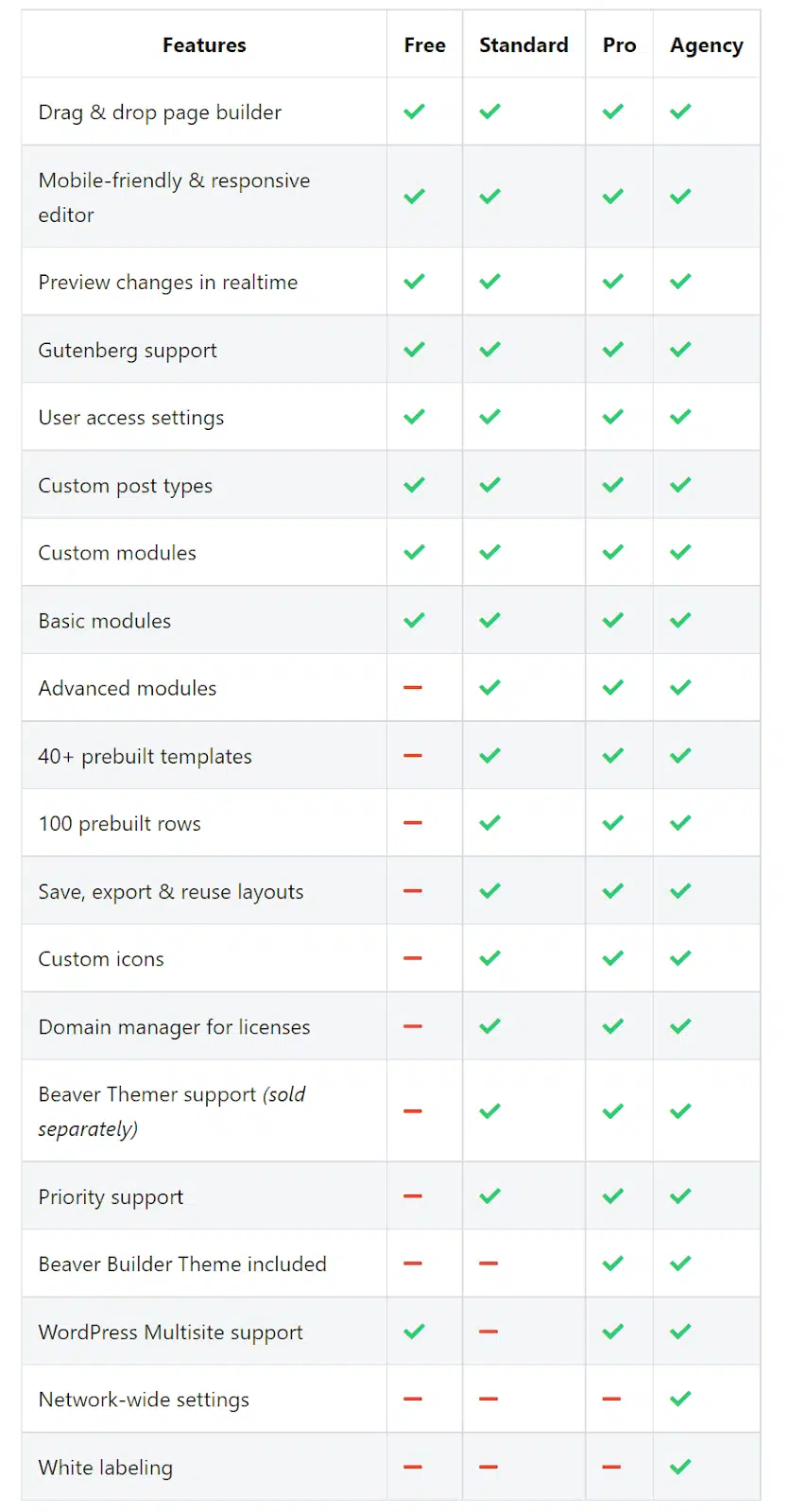
Below are the modules you will be getting in the free plan.
Audio, Video, Button, Heading, HTML, Icon, Photo, Sidebar, Text Editor.
Beaver Builder provides eight content pages and three landing page layouts in the free plan. They provide a free add-on plugin called Powerpack Lite for Beaver Builder, which gives you a few additional templates and modules which might be sufficient for your needs.
Beaver Builder Pros and Cons
This Beaver Builder review would be incomplete if we did not talk about its pros and cons.
Beaver Builder Pros
- User-friendly interface
- Drag and drop modules
- Real-time front end visual
- Import/export functionality lets you reuse templates from one site on another site.
- White labeling
- WooCommerce compatibility (though it will require Beaver Theme)
- Responsiveness available for different devices
- Community support
- Customer support
- You can use the Beaver Builder plugin on unlimited sites, even on the standard plan.
- Option to save templates, rows, and modules for future
- Templates and content sections can be saved for future use
- Use on unlimited sites (even on the cheapest plan)
Beaver Builder Cons
- While working on it, though everything is simple and easy and self-doable, I found it annoying when I tried to edit an element; another element’s editing rulers got in the way.
- There are not many templates available.
- Very few modules are provided; they can do better here.
- Import/export does not transfer the images used in the templates.
- A bit pricey. You can find similar features in lower priced plans in two other popular page builders, i.e., Elementor and Divi.
- There is no undo on CTRL + Z.
- You can’t add custom CSS code to content modules.
Beaver Builder Free/Lite VS Premium – Is Beaver Builder Premium Worth it?
Beaver Builder is available in free and premium versions.
With the free version, you can create a webpage. However, many powerful features are absent in the free version. If you are creating pages for your business website, then the premium version is a must.
Let’s look at a few differences between the free and premium versions of Beaver Builder.
Basic Modules (Free Vs. Pro): The free version of Beaver Builder five has basic modules, while the premium version has 8 modules. The missing modules are the buttons, separator, and heading. There is no point in creating a website if you cannot add a button.
Advanced Modules: Premium version has some advanced modules, these include content slider, map, slideshow, call to action, contact form, social buttons, a countdown, gallery, and many more. These modules are important to improve the functionality of a result-driven webpage.
Import and Export Feature: This feature is only available on the Premium version. Imagine after creating a stunning template, you are not able to export it to your other websites. This is frustrating.
However, when you are using the premium version, you can create personalized templates and then export them to any other website.
Templates: You do not get the template option in the free version; i.e., no pre-designed layouts in the free plan. Premium Templates. There are over 30 landing pages and over 25 content page templates.
Also, you can design templates and save them for future use in the library.
Developing and Saving Your Own Templates: You can create stunning layouts and use them on another website. This feature is not available in the free version.
User Access and Restriction: This is another important feature of this builder, and you can grant access to some builder aspects to various page roles. This feature is useful when you want to restrict users’ access to edit design or content.
In the free version, you are allowed to restrict access to content and design only, while in the premium version, you can allow some page roles to modify global rows, columns, and modules. You can also allow some roles to access the builder admin menu.
Priority Support: Premium customers get priority support.
Conclusion – Beaver Builder Review
Without a doubt, Beaver Builder has gained a name for itself as one of the best WordPress page builders in the developer community.
If you are an experienced developer who is developing sites for clients, this WordPress page builder plugin is your best choice.
If you are a beginner, you can go for Elementor or Thrive Architect.
Here is where this Beaver Builder review post ends. I hope this post was useful to you.